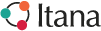You are viewing an old version of this page. View the current version.
Compare with Current
View Page History
« Previous
Version 2
Next »
Before the call
| | Timing | Activity | Links |
|---|
| 1 | 1 month to 1 week prior | On-board speakers and guests if they are not usual Itana presenters - Contact the speaker/guest via email month prior to remind them of their presentation
- Offer a chance to talk on the phone prior to set context and expectations
- Offer a chance to join Adobe Connect prior to the call to test the technology
- Ask for slides prior as a PowerPoint and a PDF at least a day prior to the call (if possible)
- Rename the files to meaningful names (like year-month-day call topic person's last name.filetype)
- Upload both the PowerPoint and PDF to Adobe at least an hour prior to the call (if possible) and test content
- Switch Pods (see Open the Room and Set-Up below) to Presenter1
- Click on the center Share My Screen drop-down arrow
 - Click on Share Document. Click on "Browse My Computer" to upload the files.
 - You can then test the files. The files will stay loaded in Adobe for later. This is why naming them something meaningful is important and will help you out.
- Note: you can load one file into Presenter1 and the other file into Presenter2
- PLEASE DO NOT REPURPOSE THE OPENING POD FOR SHARING.
| https://uofw.adobeconnect.com/_a834897290/EA (note this requires Jim Phelps to log in or his proxy) |
| 2 | 1 to 2 weeks prior to the call | Update the Conference Calls page with the topic. - Open the Program Page and copy the topic for the call.
- Navigate to the Conference Call page and enter Edit mode
- Update the top summary box of the Conference Call page with the topic
- Update the Agenda list with the topic.
- Close and save
| Conference Calls ITANA 2016-2017 Program |
| 3 | 1 week prior (ideally) | Send the agenda and dial-information to the email list - Copy the summary information and agenda from the Conference Calls page
- Create an email to the Itana email list
- Paste the agenda and summary info into the email list
- Add the dial-in information and instructions to the email
- Create a meaningful Subject line including: Day, Time, Topic
| Conference Calls ITANA@LISTSERV.EDUCAUSE.EDU |
| 4 | 1 hour to 15 minutes prior | Open the Room and Set-Up the Agenda in Adobe Connect - Launch Adobe Connect and authenticate (you must be the meeting host)
- Turn off Block Guest Access
- Meeting Menu → Manage Access & Entry → Block Guest Access. Uncheck if it is checked.
 - Set the "Pod" to the top pod called Opening on the right hand bar.
 - Edit the agenda in the Notes box as the bottom of the screen
- Clear the chat box
| https://uofw.adobeconnect.com/_a834897290/EA |
| 5 | Call Start and During Call | Promote Presenters and Change Pods - As presenters join Adobe Connect (if they have slides or want to share their desktop), click on their names and click on "Make Presenter".
 - Let them know they have been promoted and that their clicking and dragging will affect the display.
- Switch to "Presenter1" pod and "Presenter2" pods as needed

- Help manage chat and questions and all that facilitation stuff.
| |
| 6 | At the end of the Call | Clean Up Adobe Connect - Turn on Block Guest Access and switch back to the Opening Pod
| |
| 7 | Day of the call to a few days later | Post Minutes and Slides - Authenticate to the wiki and go into edit mode on the program page
- Add links to the minutes (open the Minutes section of the wiki and navigate to the correct day's minutes)
- Add the slide decks as attachments to either the minutes or the program page.
| ITANA 2016-2017 Program Minutes 2017 |