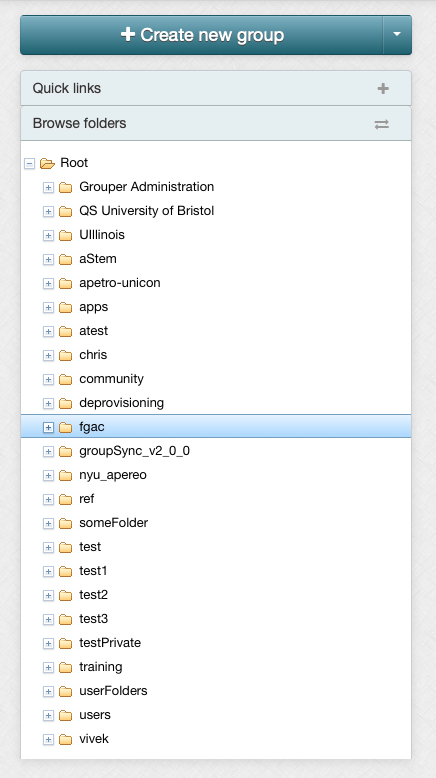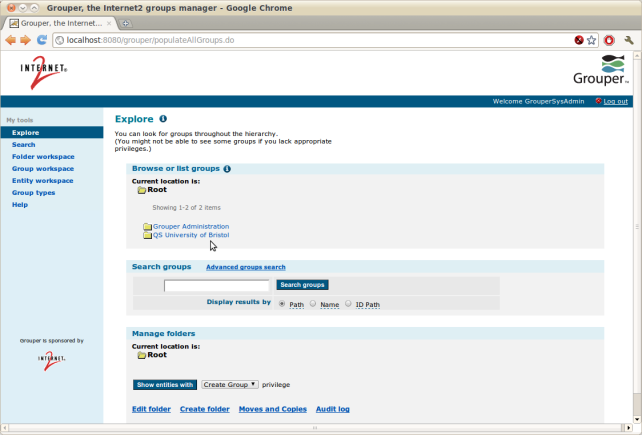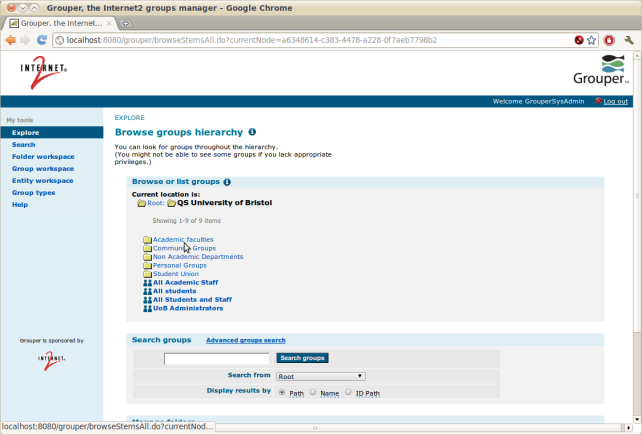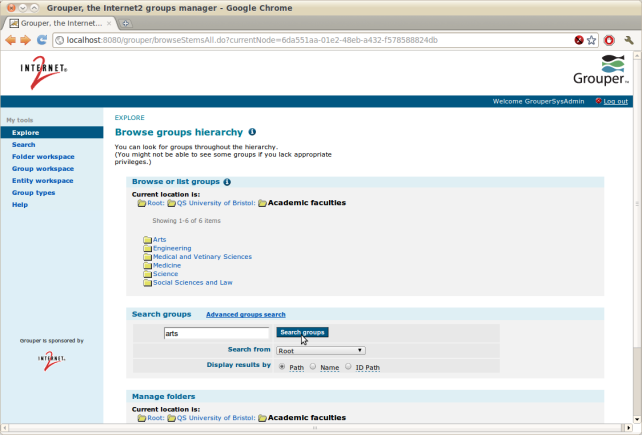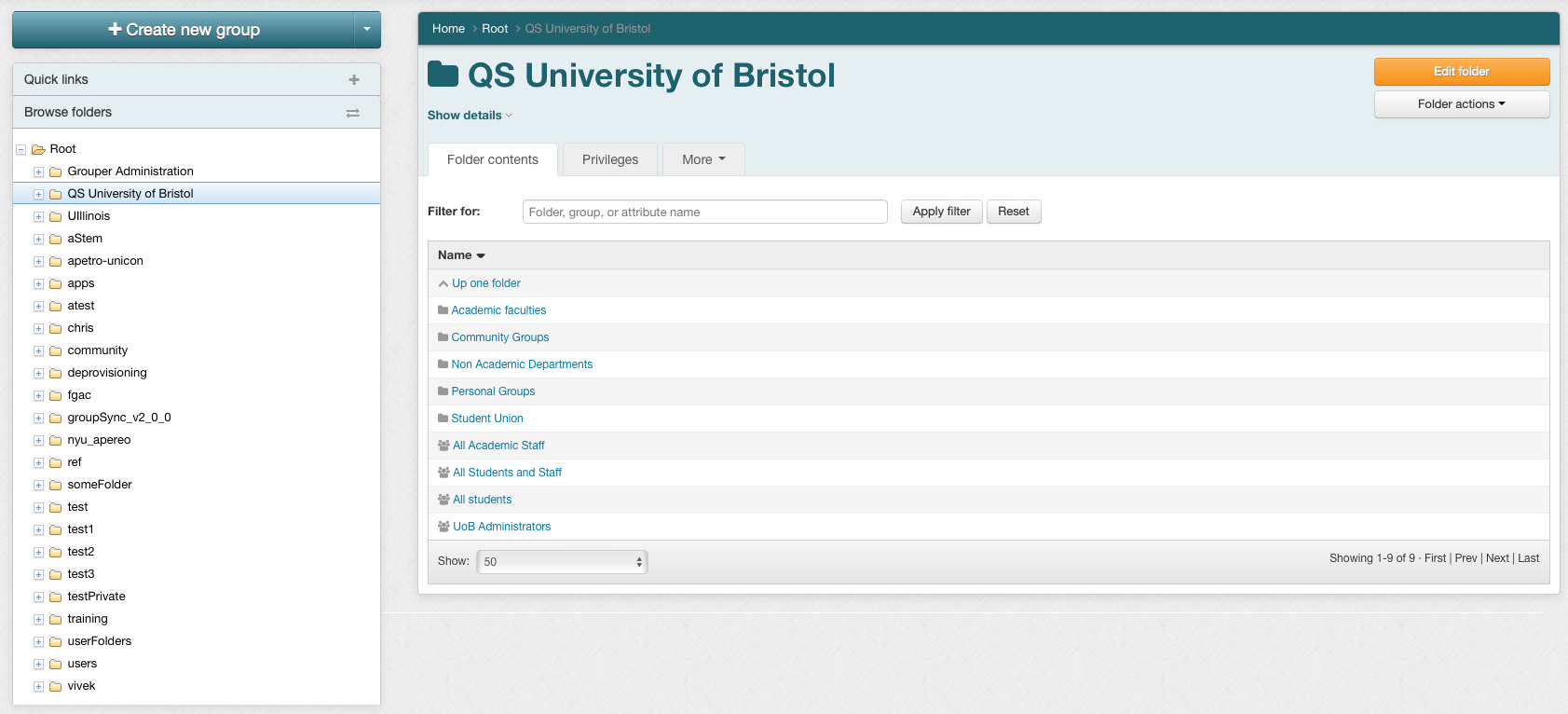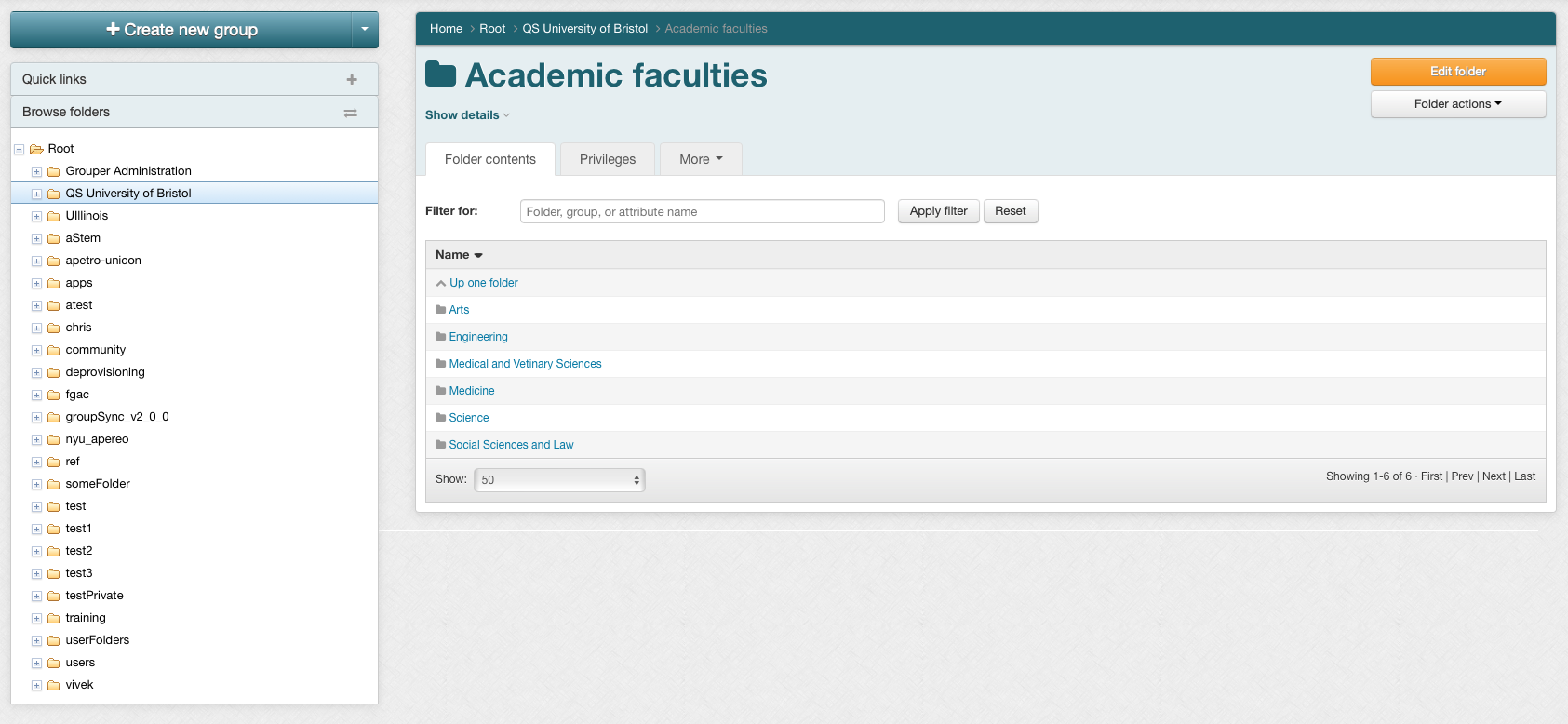| Table of Contents |
|---|
Summary
You can locate
...
a folder
...
group by navigating to its location in the tree.
Privilege Requirements
You will only see folders and groups in the tree for which you have VIEW privilege or greater
...
.
Procedure
- Locate the folder tree on the left side of the Grouper user interface
Click "Explore" in the "My Tools" segment of the left menu - Click any folder name in the "Browse or list groups" panel to show the contents of that folder. Continue clicking through folder names to move through the folder hierarchy. In the screeshots screenshots below we click "QS University of Bristol" followed by "Academic Facultiesfaculties"
- If your current location is not "Root", you can click the Root folder label to go to the top folder
- If you cannot see a folder or group (we're logged in as GrouperSystem, so this won't happen, but it could if you're logged in as a regular user), you may lack permission to view any of its contents, or the folder could be in a different location. Try searching for a specific group contained in that folder, or contact your administrator. Here we search for all groups with "arts" in the name.
...
- :
4. Click any group name in the "Browse or list groups" panel to see the Group Summary screen for that group. Here we've clicked on QS University of Bristol:Academic faculties:Arts:Students on the search results page.
...