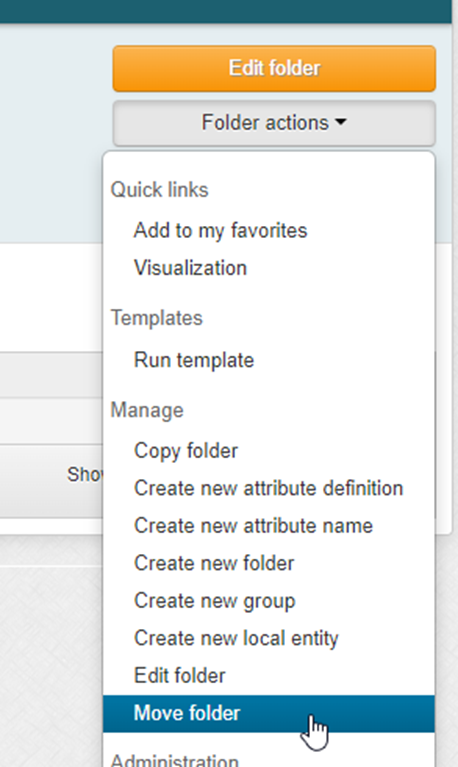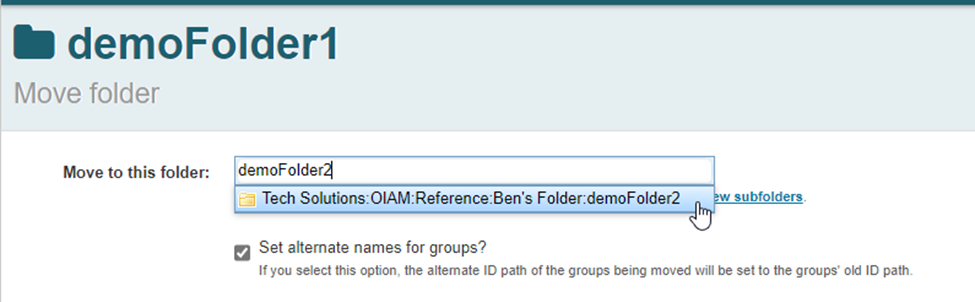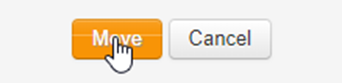Move a folder
Moving a folder is very similar to moving a group in Grouper. Directions with screenshots are available below.
- Navigate to the folder you want to move
- Select “Folder actions” and then “Move folder”
- Enter the name of the destination folder and click on the correct auto-populated option
*** Setting alternate names for the groups will ensure that links to groups in the folder will not be broken, it is useful if the groups in the folder are already in use - Click the move button
- You will receive a notification that the move was successful
Copy a folder
- Navigate to folder that you will be copying
- Expand “Folder actions” drop down and select “copy folder”
- Enter the name of the target folder and click on the desired result
- Options to select from:
** The same options that are available via GSH/API are available here and depending on how the copied group will be used select/unselect the desired options - Click “Copy”
- You will receive confirmation that the folder was copied successfully