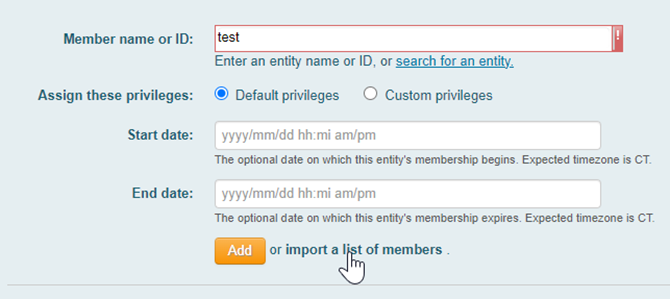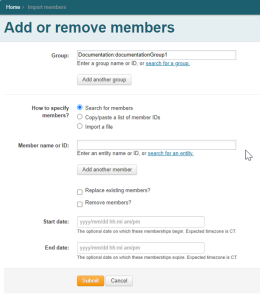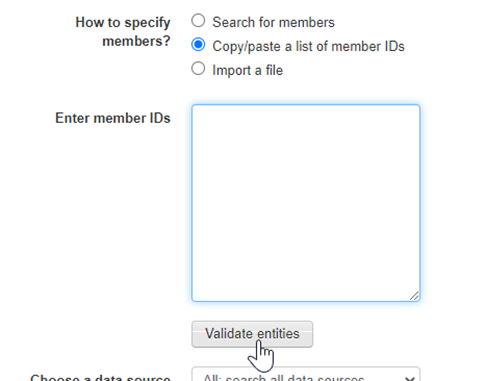You can add a user, service principal, or group to be the member of a group. If a group is a member of another group, then all the members of the member group are effective members of the parent group. The thing that is added to the group is referred to as an entity, subject, or member. Note: a service principal could be a credential that a web service user uses. It could be a local entity in Grouper or something represented in an institutional subject source.
If a UI user has the appropriate privileges on a group, they can add a member to the group.
To add or remove a member from a group, the user needs UPDATE/READ or ADMIN on the group. Note these privileges could be effectively assigned due to the user's role in an application folder or org folder. Sysadmins can manage members in any group.
You can find a Group in Grouper in various ways: searching, navigating, favorites, home screen panels, bookmark, etc
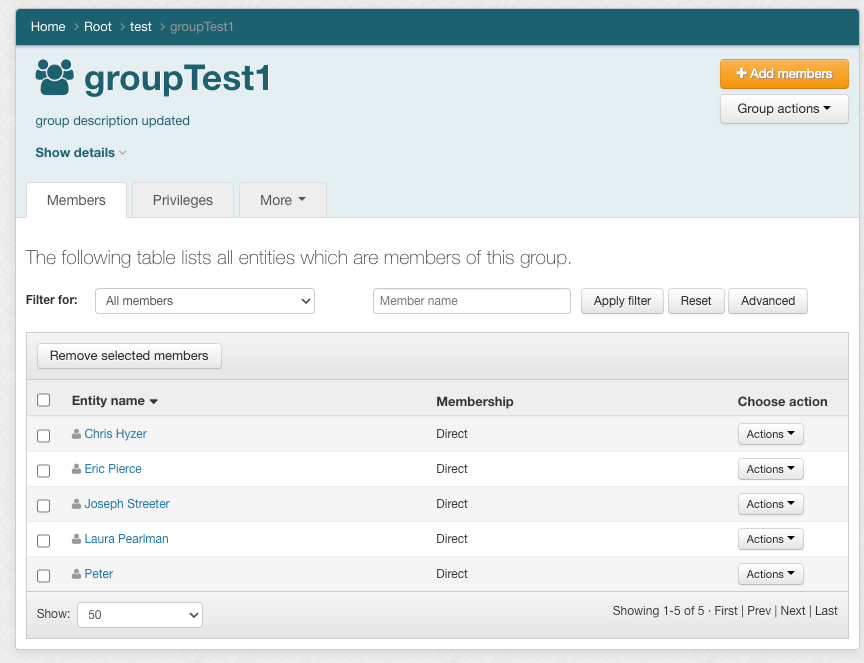
Click the 'Add members' button to show the add member panel
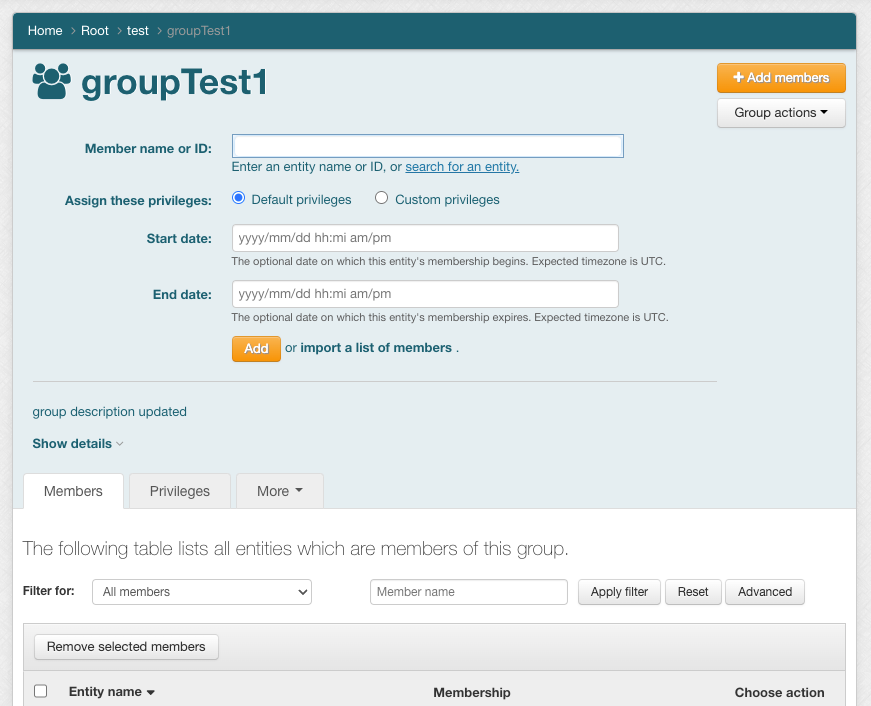
Note there are icons to distinguish between users, groups,
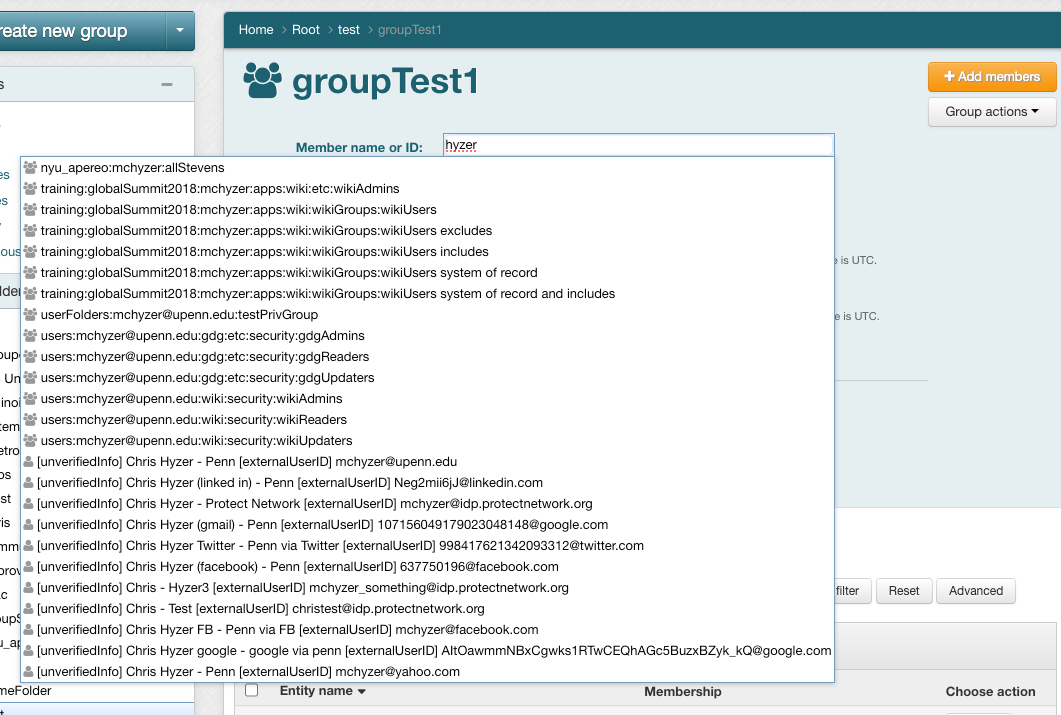
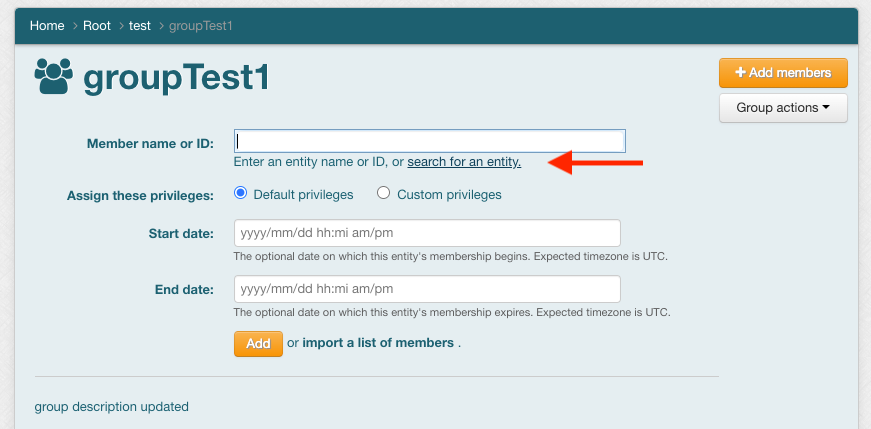
Exact ID match will search by the subject ID or identifier, which is typically your employee ID, net ID, EPPN, etc. The data sources can help filter by group, person, application, etc. Select the user, then click the Add button to add the member to the group
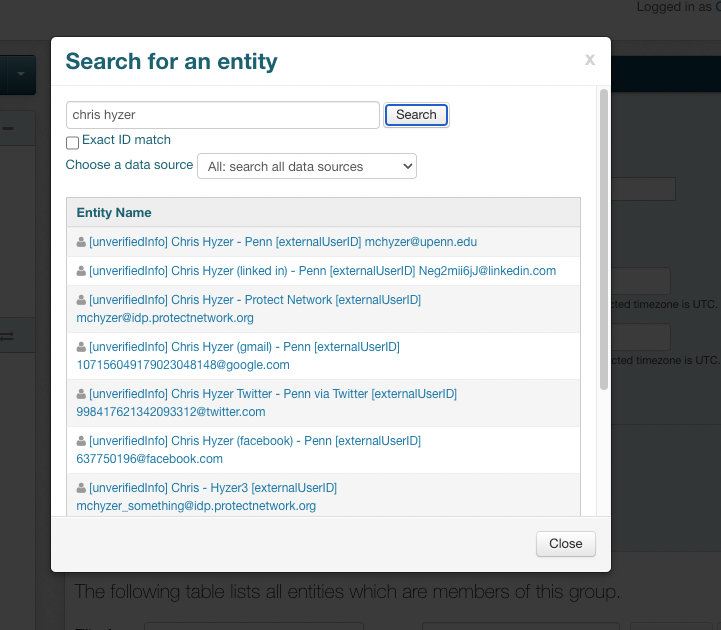
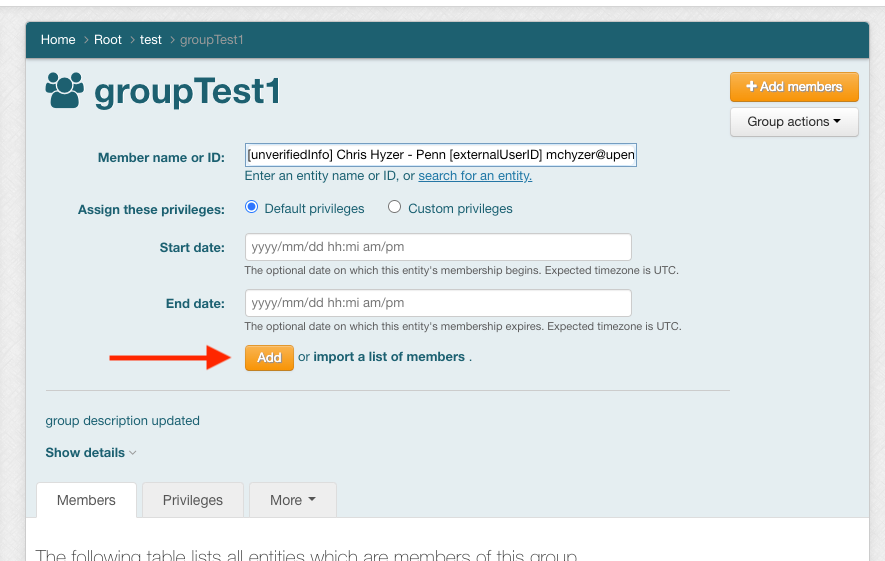
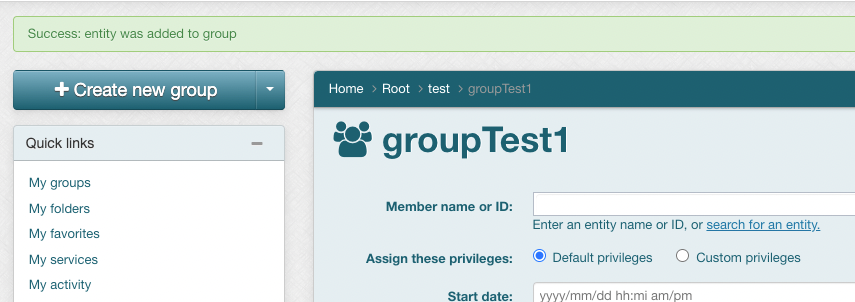
Optionally: