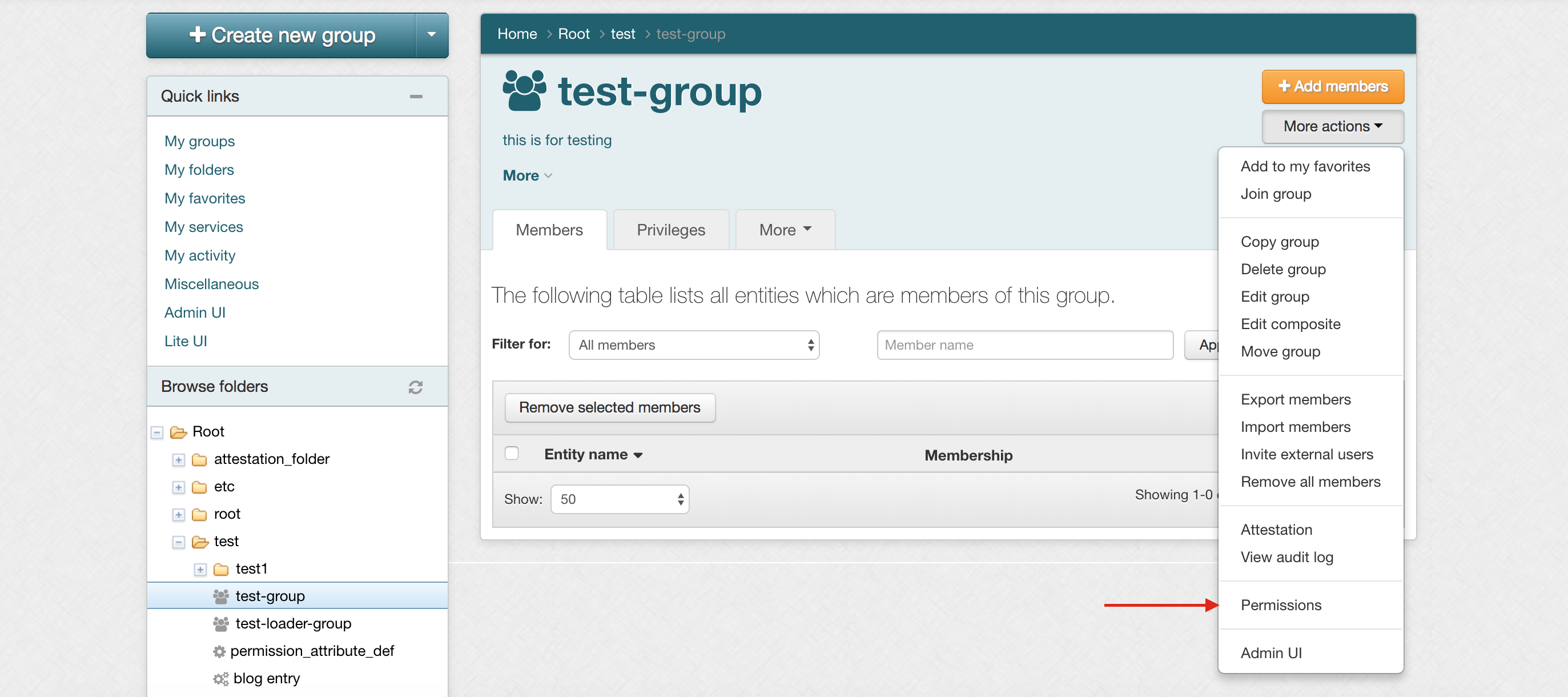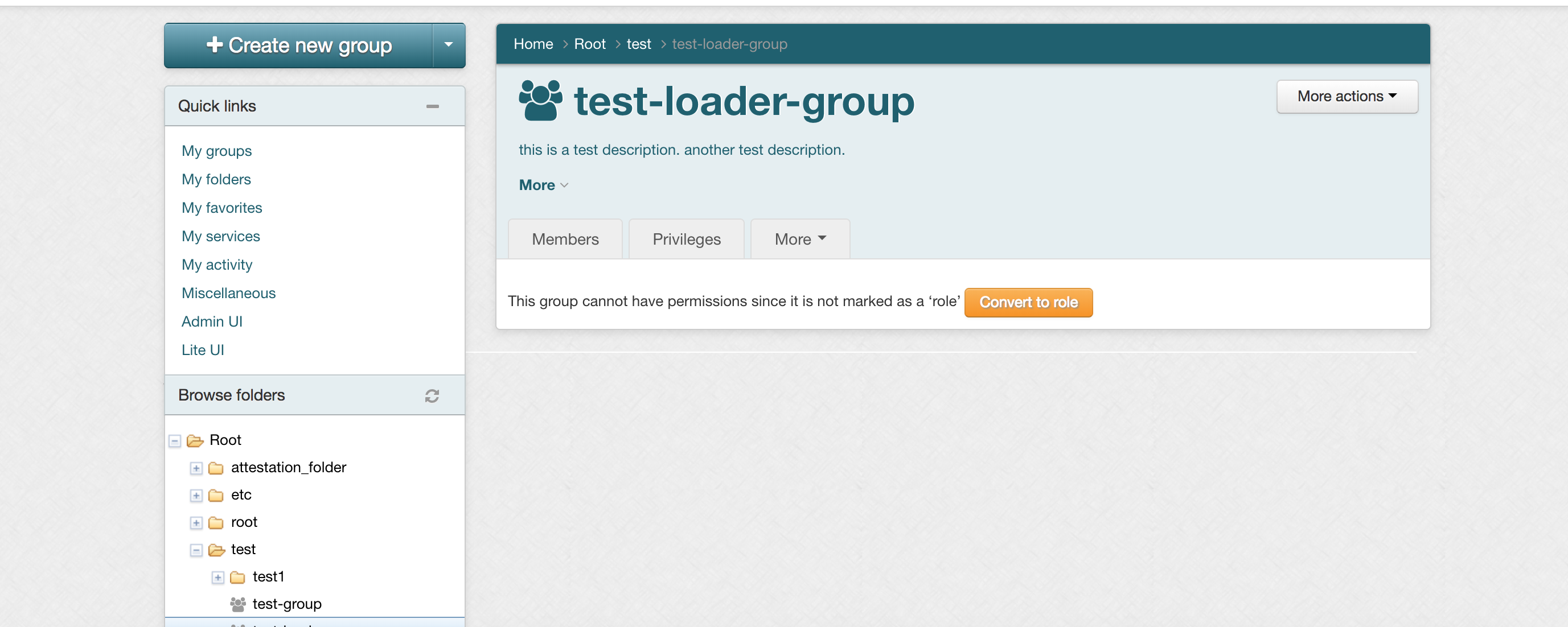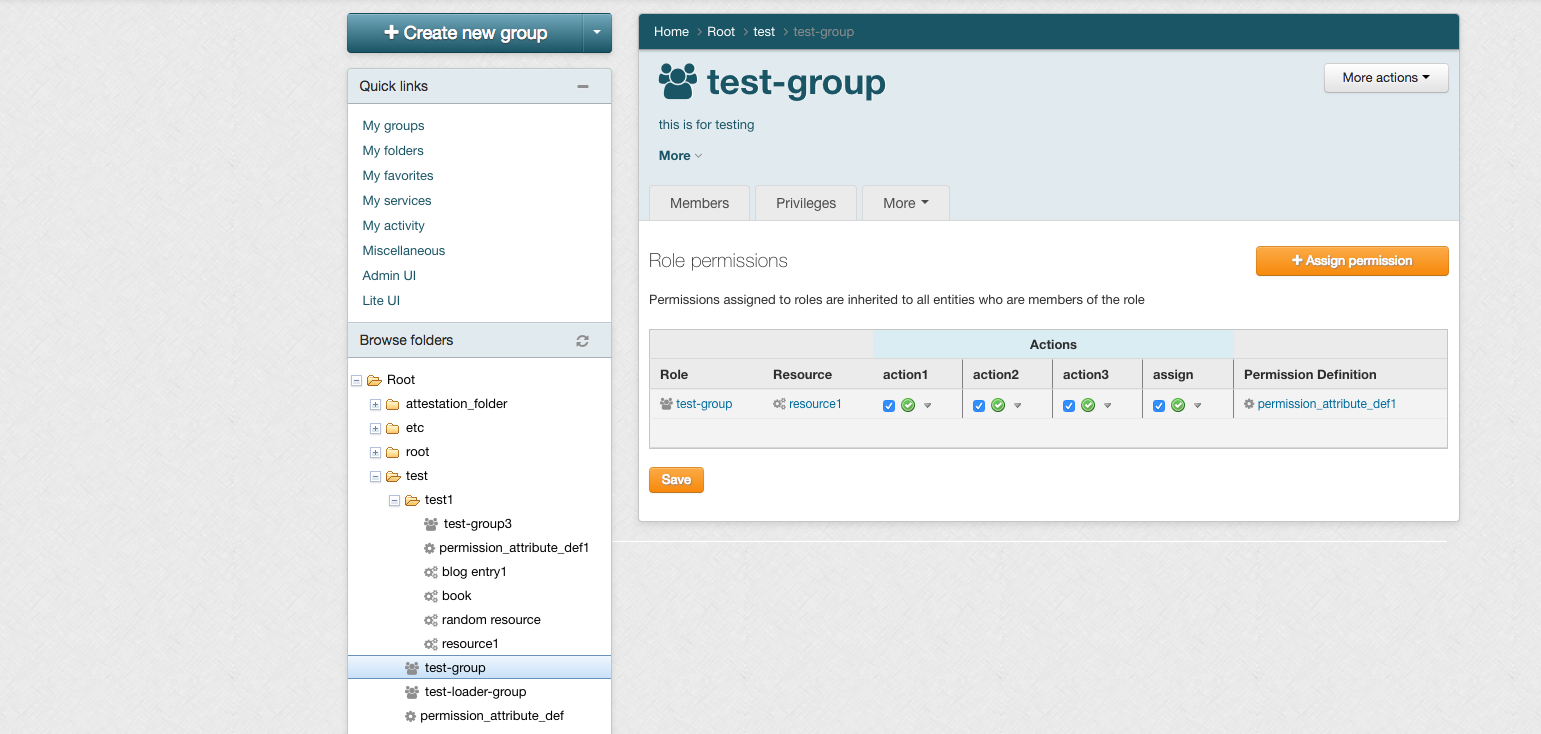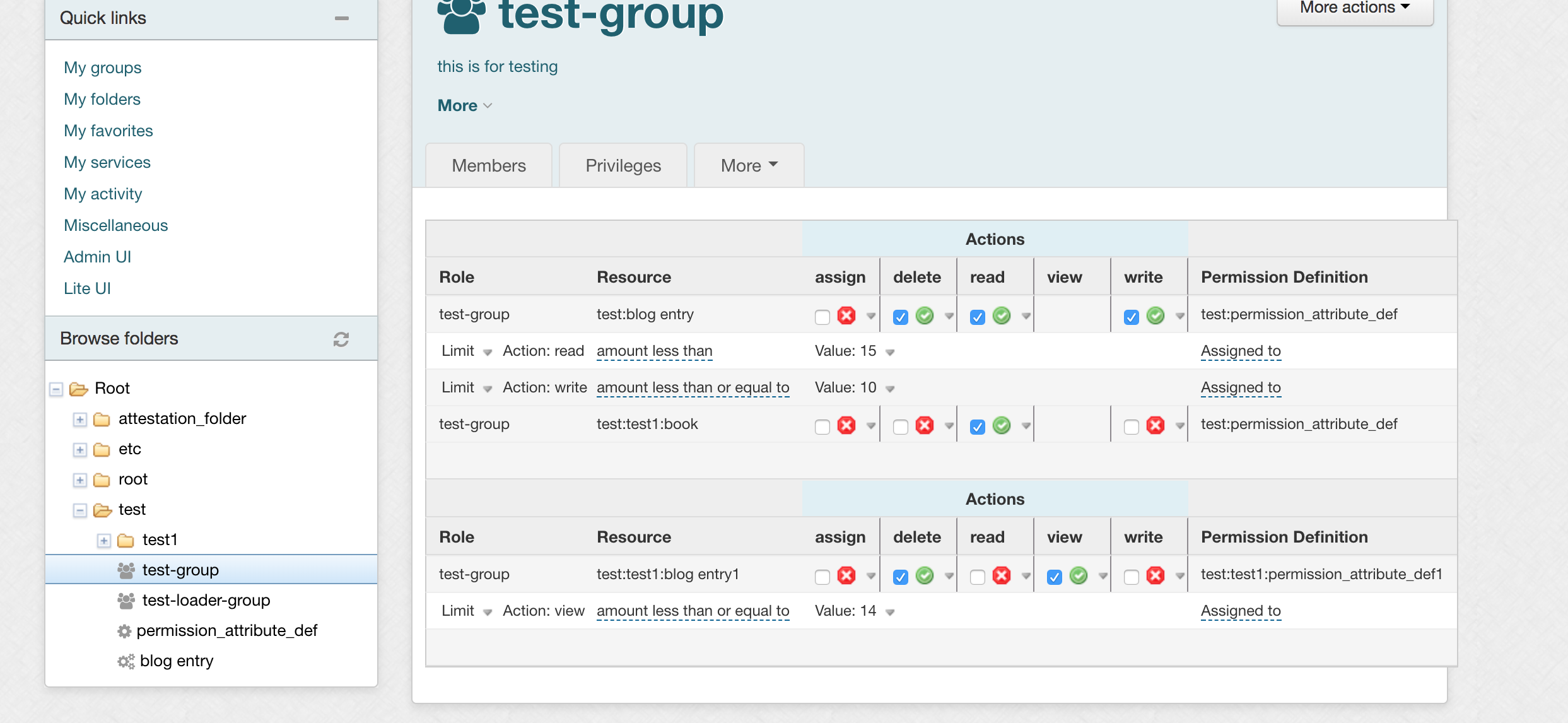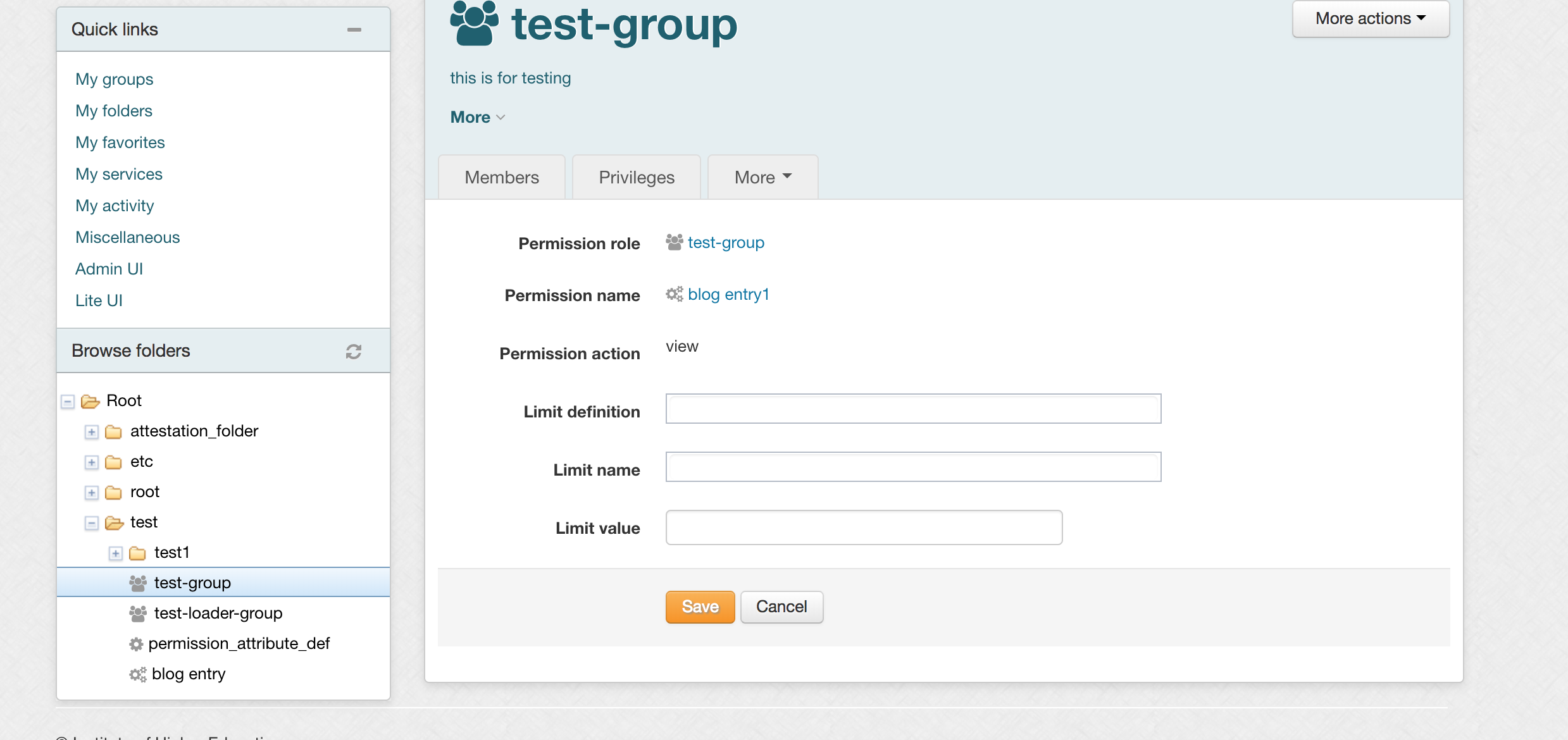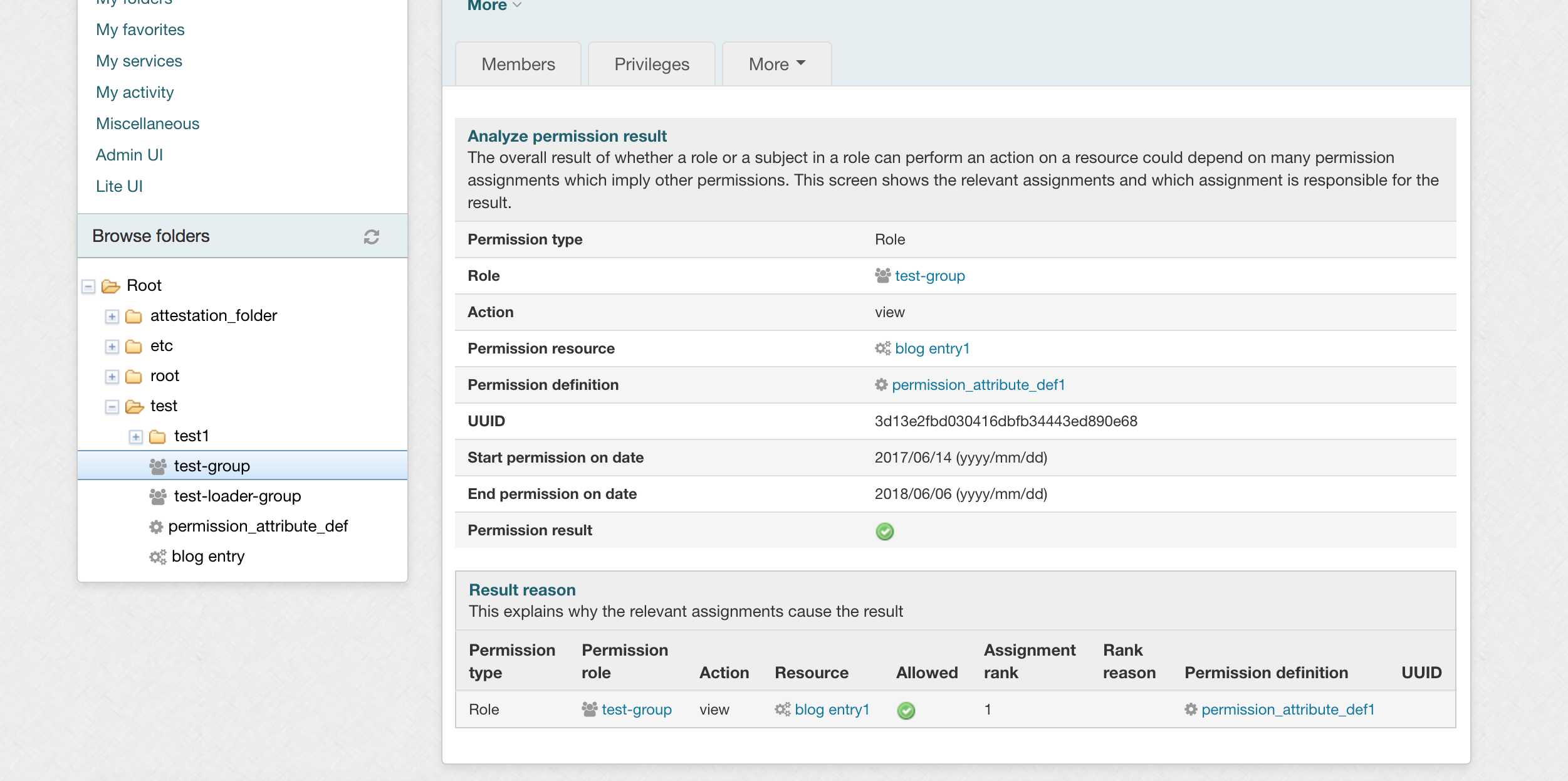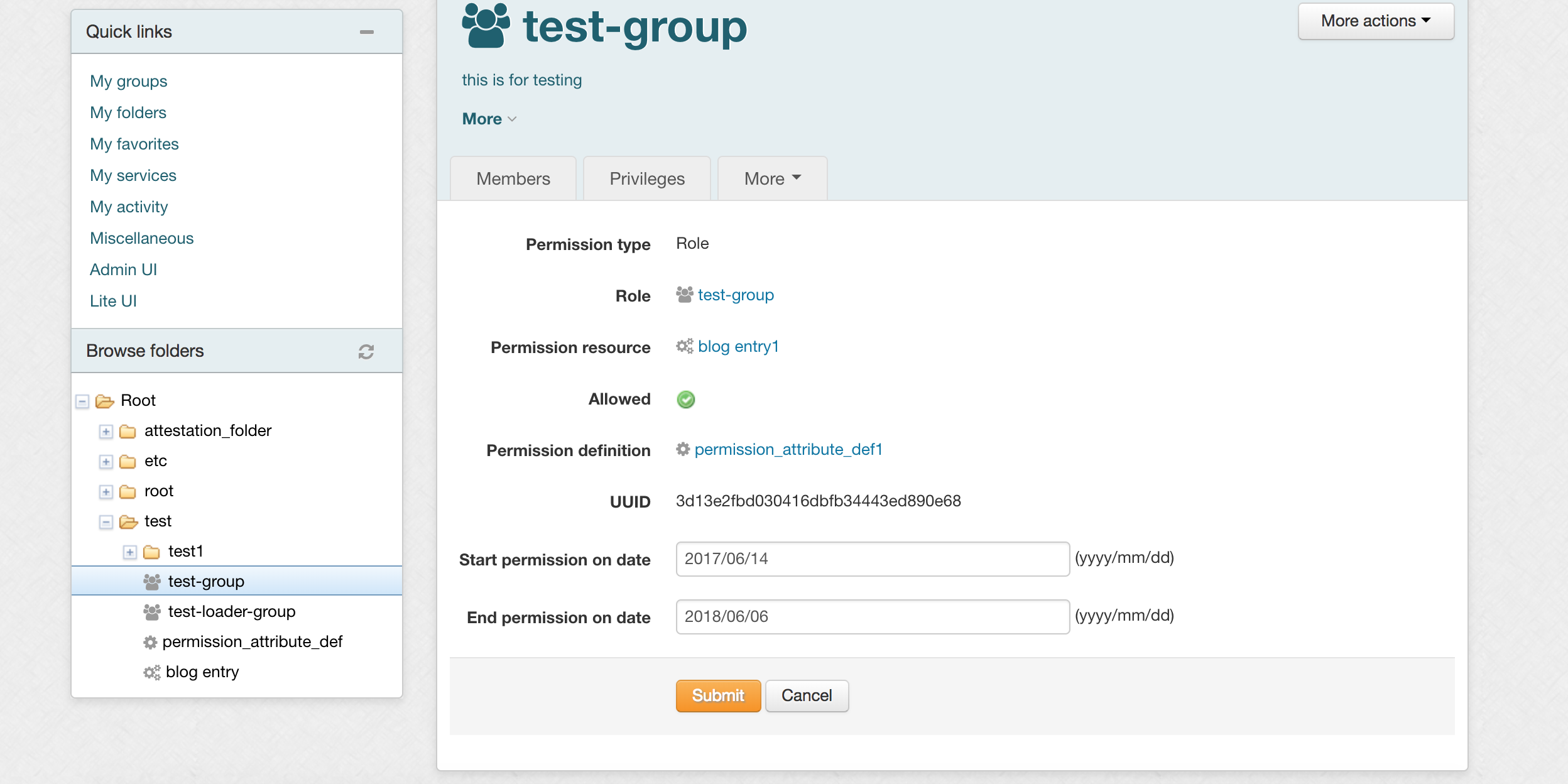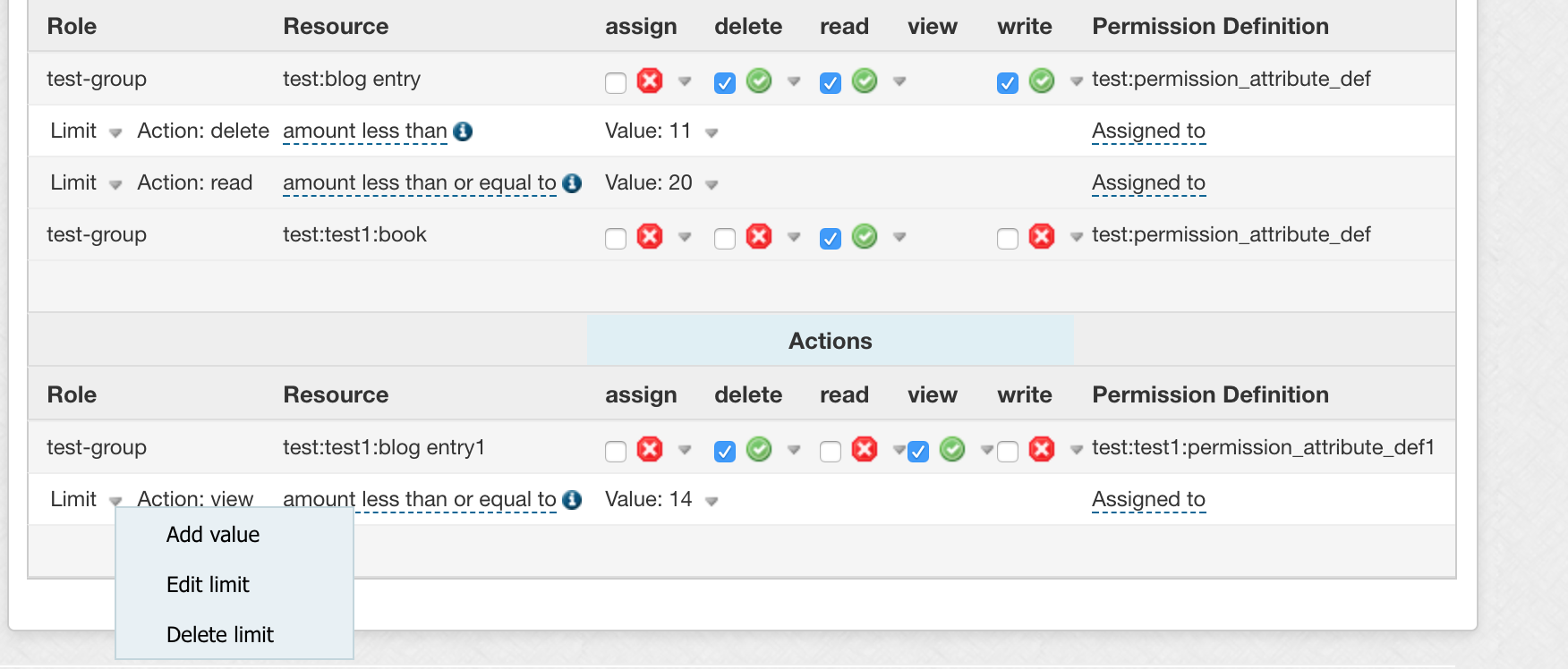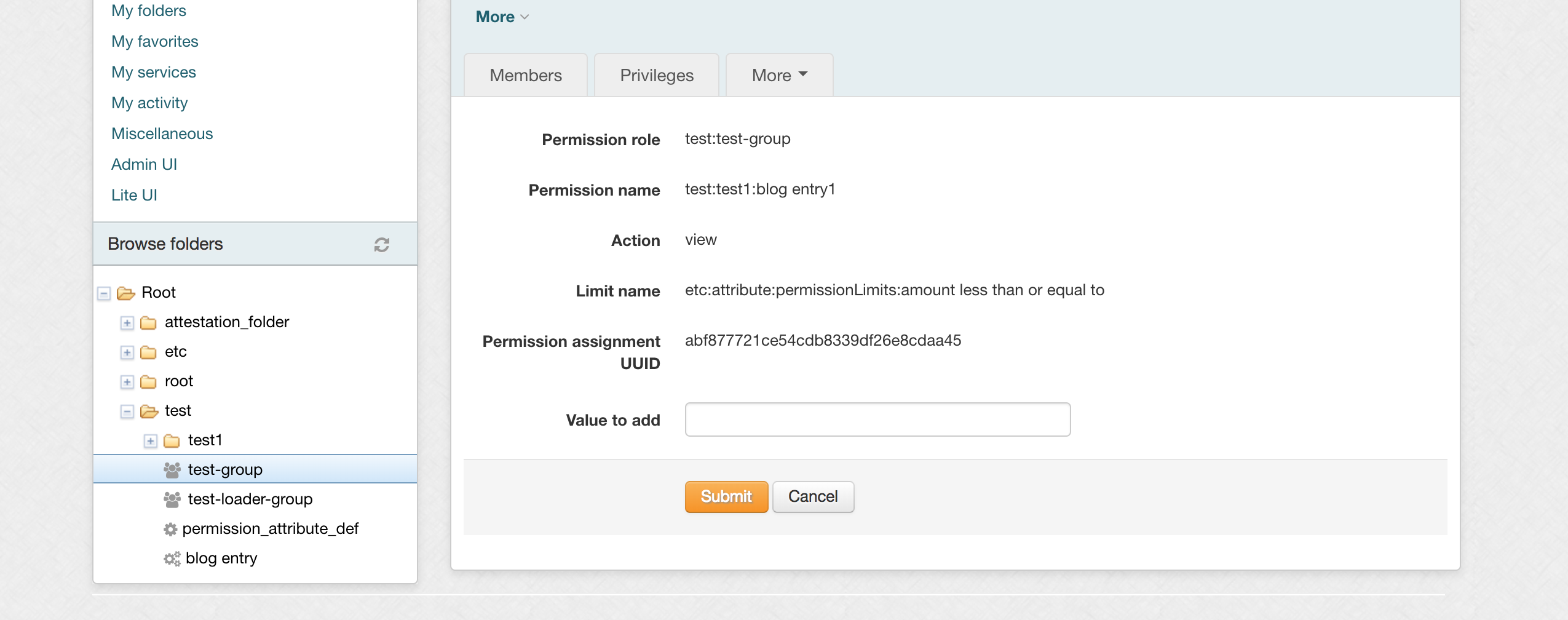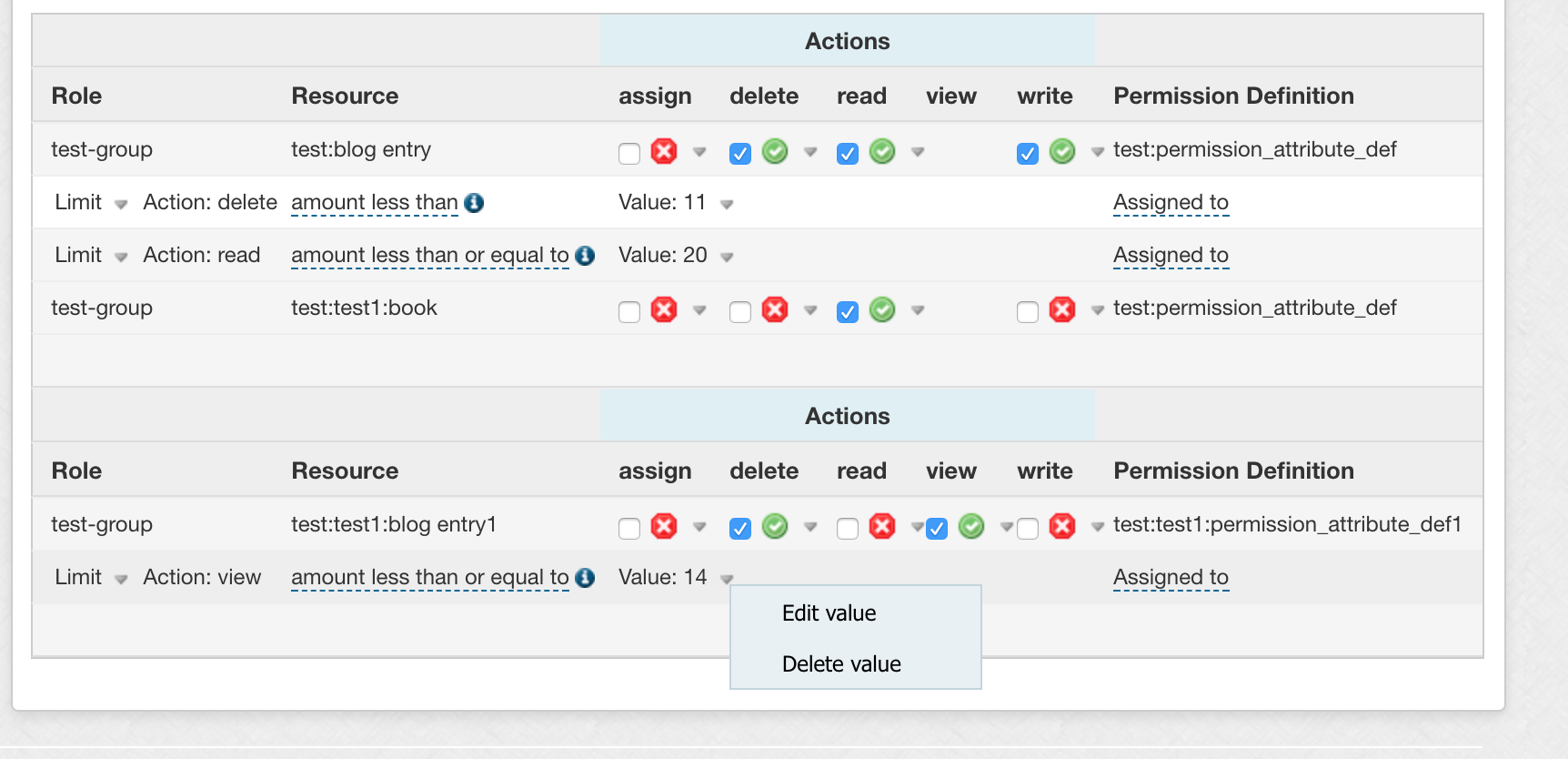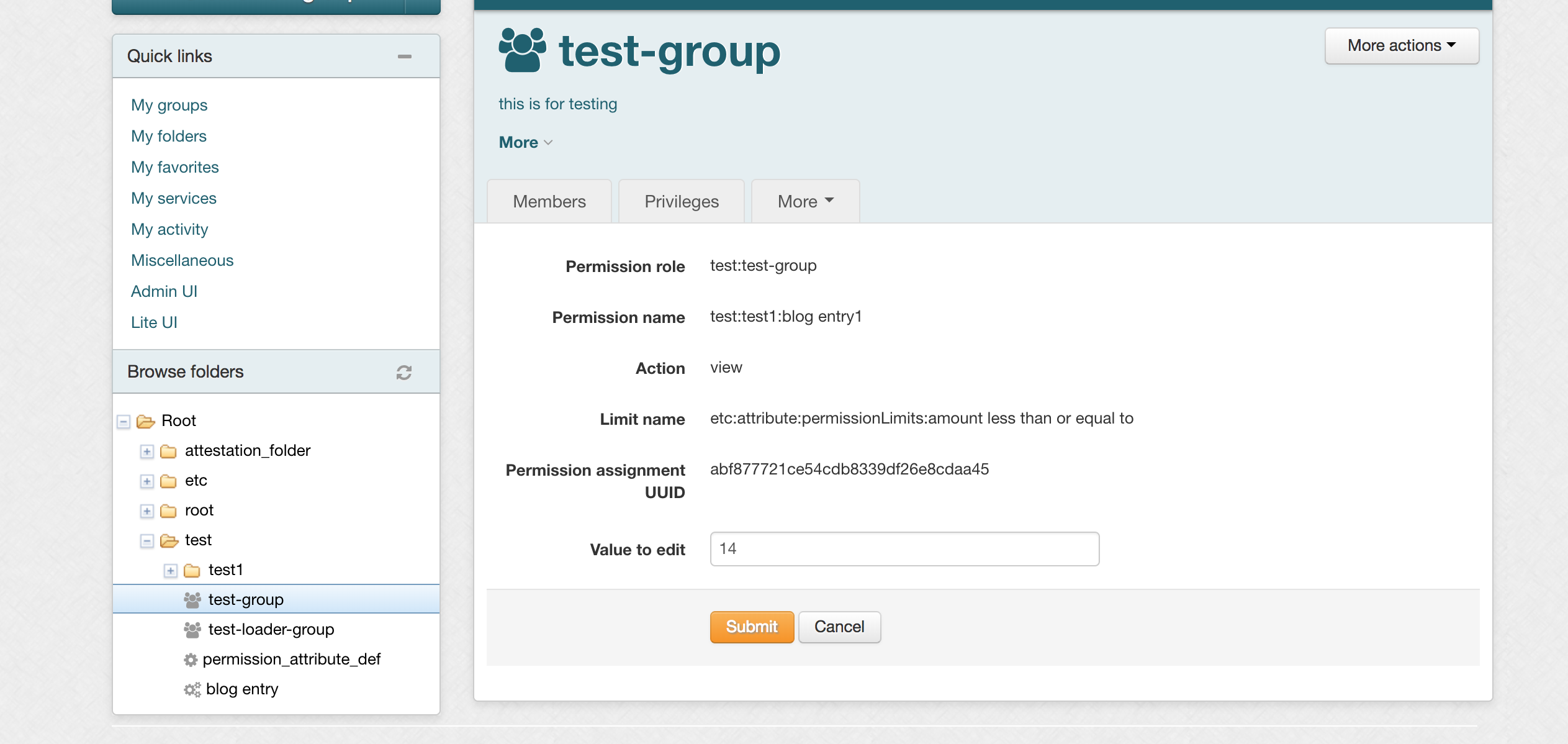You can view assigned permissions, assign new permissions and remove existing assigned permissions in new UI.
When the group is not of type role, you will see the screen below which has a button to convert the group into a role.
When the group is already of type role, you will see the assigned permissions and also a button to assign new permission as shown below.
Clicking on the Assign permission will open a form shown below which will allow the users to assign permission to the selected group.
Clicking on the View permissions link in the Permissions actions dropdown lists all the permissions, limits assigned and unassigned as shown below:
You can click on the Add limit link above to assign limits to the permission as shown below:
You can also analyze the results of the permission assignments by clicking on the Analyze results link.
You can edit the permission assignment start date and end date by clicking on the Edit permission link. The form is shown below:
There is a menu to add limit value, edit limit and delete limit as shown in the screenshot below:
Clicking on the Add value option above allows the users to add value to limit assignment as shown in the screenshot below:
Limit start date and end date can be edited by clicking on the Edit limit from the dropdown. The form is shown below:
Once a limit has been assigned, the value can be edited and deleted as shown in the screenshot below:
Clicking on the Delete value deletes the assigned value and clicking on the Edit value opens the form as shown below: