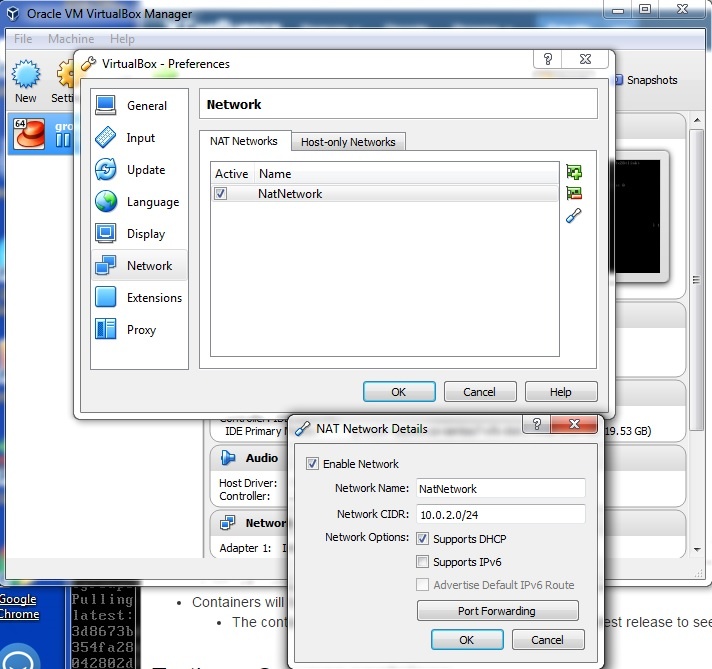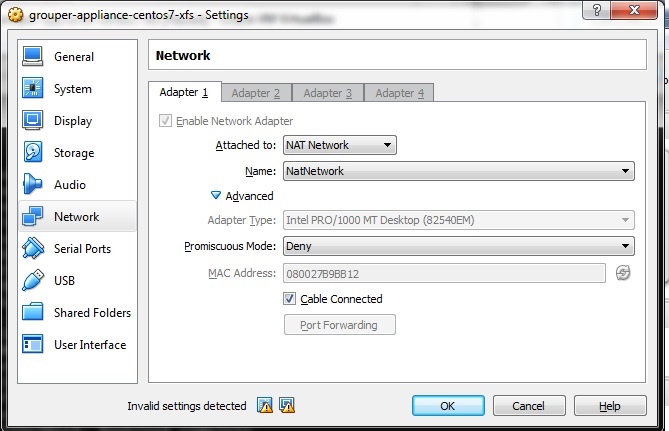...
Latest instructions
- Download the latest VM: https://testbed.tier.internet2.edu/secure/download_vm/TIER-Grouper-appliance-centos-ova-latest.ovas3-us-west-1.amazonaws.com/internet2-tier-appliance-us-west-1/TIER-grouper-appliance-centos7-ova-17070.tar
- Setup networking if you need to, I dont have DHCP so I needed to do a NETnetwork and do some port forwarding...
- SSH with putty or something to port 22, grouper/grouper
- Run: /home/grouper/work/setup.sh
- I used localhost as domain name
- Run: /home/grouper/build/grouper/bin/build.sh
- Run: /home/grouper/run/bin/run.sh
(shouldnt have to do this) Start tomcat:
Code Block [grouper@localhost run]$ sudo docker exec -i -t grouper /bin/bash bash-4.2# /opt/grouper/2.3.0/apache-tomcat-8.5.12/bin/startup.sh
- s
...
https://docs.google.com/document/d/1B8iL8Vm50BbJ4-HaoqjzXrlxa-oiDZpEhvtiQfa7y44/edit#
Get the current VM: https://s3-us-west-1.amazonaws.com/internet2-tier-appliance-us-west-1/TIER-grouper-appliance-centos7-ova-147991054917070.tar
Close background applications on your workstation for memory reasons
Load the VM in virtualbox (Import the OVA, do not start the VM at this point)
Setup networking in VM in virtualbox
( A NAT network is suggested, but not specifically required.)Add some settings to the VM configuration
Port forward 22,8080,3306 in the virtual box Network settings (Assuming you are using a NAT network. Other Network configs may not require/allow ports to be forwarded.)
- Now you should be ready to start the VM. So start it up.
- You may want to login through an external SSH client. ( like putty or securecrt etc)
- NOTE: The virtualbox ssh client cant copy/paste because the Virtual Box Guest Additions (vm client tools) have not been loaded into the OS by default.
- Note, you might need to disable authn in your ssh client for anything not user/pass
- Login, grouper/grouper, type ifconfig, get the ip address of enp0s3
Follow instructions in the README.md ( located at /home/grouper/README.md See the file for details for the following sections.)
- Optional: Config HTTPS/SSL
- If you want to you can provided a proper SSL cert for the VM by following this part of the instructions.
Agree to the Oracle JDK ToS ( by editing the file install_oracle_jdk.sh NOTE: This file is executed as part of the next step, so just edit it here.)
Code Block [grouper@localhost ~]$ emacs /home/grouper/build/grouper/additional_container_files/bin/install_oracle_jdk.sh
Build the Grouper container
Code Block [grouper@localhost ~]$ /home/grouper/build/grouper/bin/build.sh
Change Service Passwords
Code Block [grouper@localhost ~]$ emacs /home/grouper/run/conf/common.env [grouper@localhost ~]$ emacs /home/grouper/run/conf/grouper.env [grouper@localhost ~]$ emacs /home/grouper/run/conf/db.env
Run the Grouper Service
Code Block [grouper@localhost ~]$ /home/grouper/run/bin/run.sh
- Optional: Config HTTPS/SSL
NOTE: Now you have the service on 8080 ( and optionally 8443 if SSL is up) and running!
Start using Grouper !
You can connect to the Web Grouper UI at http://127.0.0.1:8080/ ( or http://127.0.0.1:8443/ )
Use User: GrouperSystem with Password from (edit that in the docker image in /opt/grouper/2.3.0/apache-tomcat-6.0.35/conf/tomcat-users.xml ( after getting a shell in the docker image with the command "sudo docker exec -i -t grouper /bin/bash" )
Code Block GrouperSystem/XXXXXXXXXX
You can also connect directly to the mysql (port forward to 3319) with, db: grouper, user: grouper_user, pass: 3cf0ccc7d6b240390188367933c9cd90
You can also Interact with docker ( from an SSH session or the VM console)
Code Block [grouper@localhost ~]$ docker ps [grouper@localhost ~]$ sudo docker exec -i -t grouper /bin/bash [grouper@localhost ~]$ docker compose up [grouper@localhost ~]$ docker stop grouper [grouper@localhost ~]$ docker start grouper
Test grouper WS with a call like this: http://localhost:8080/grouper-ws/servicesRest/v2_3_000/groups/qsuob:all_students/members
...
TIER-Grouper Release 17040 (in the TIER Packaging wiki)