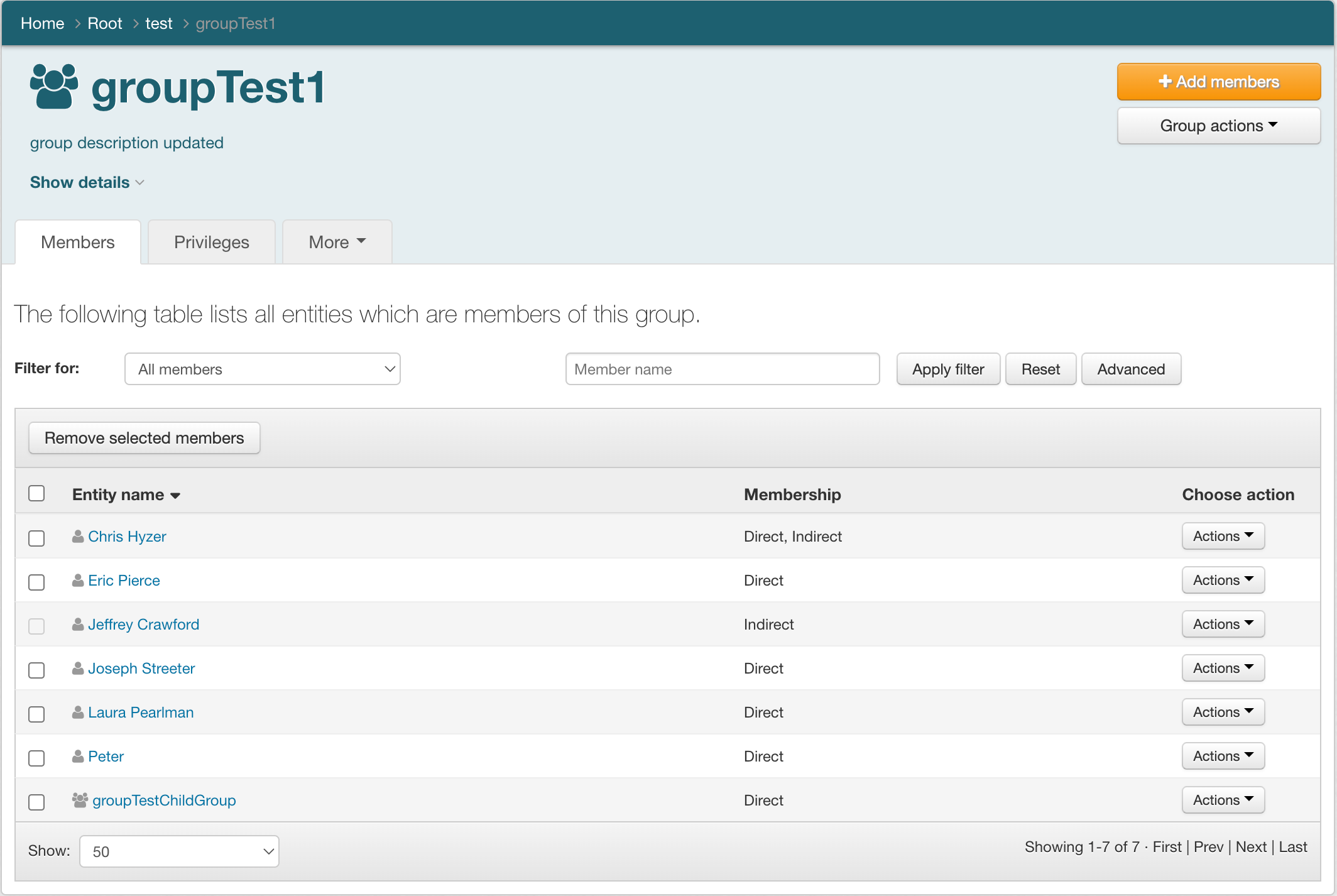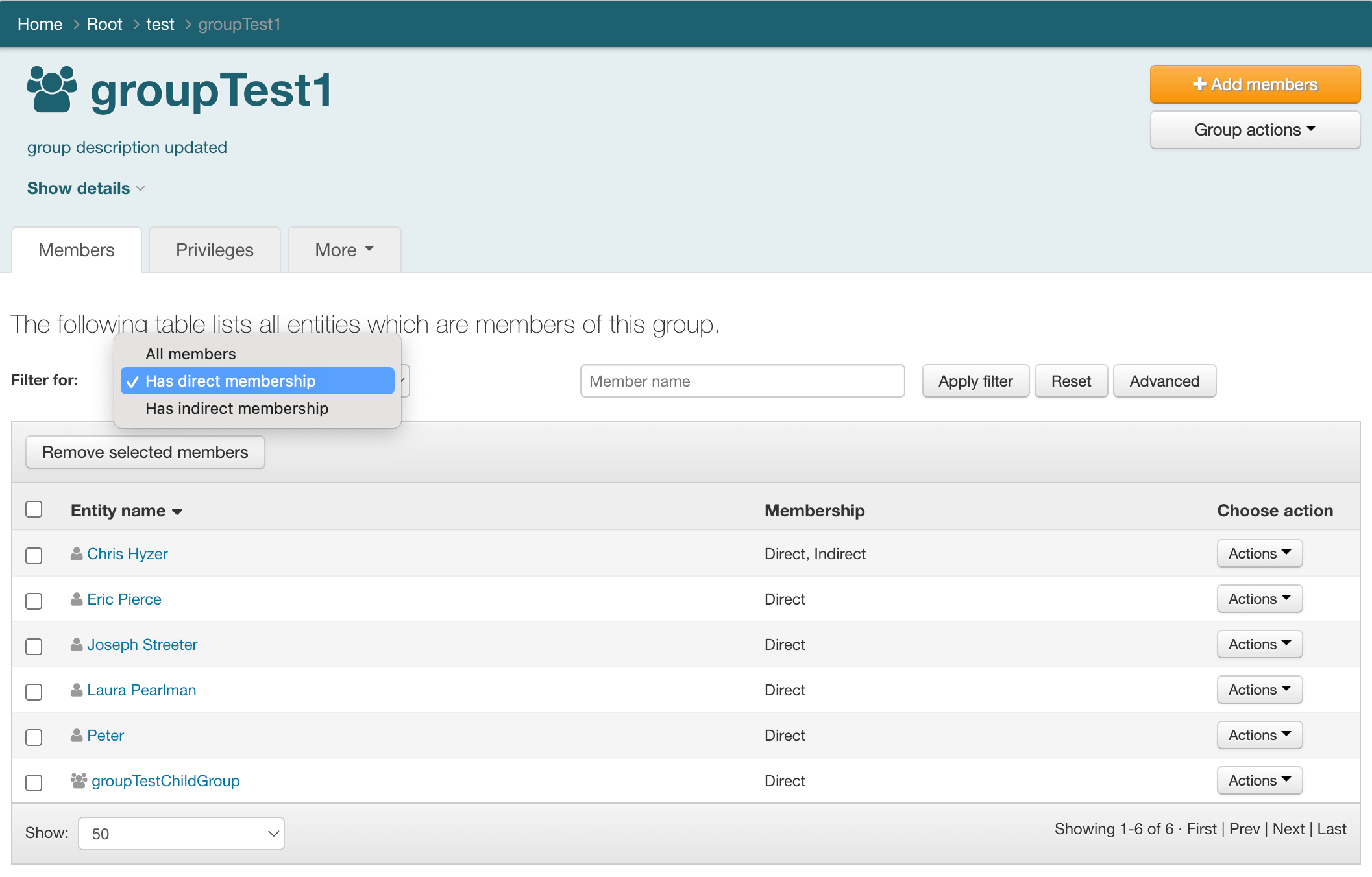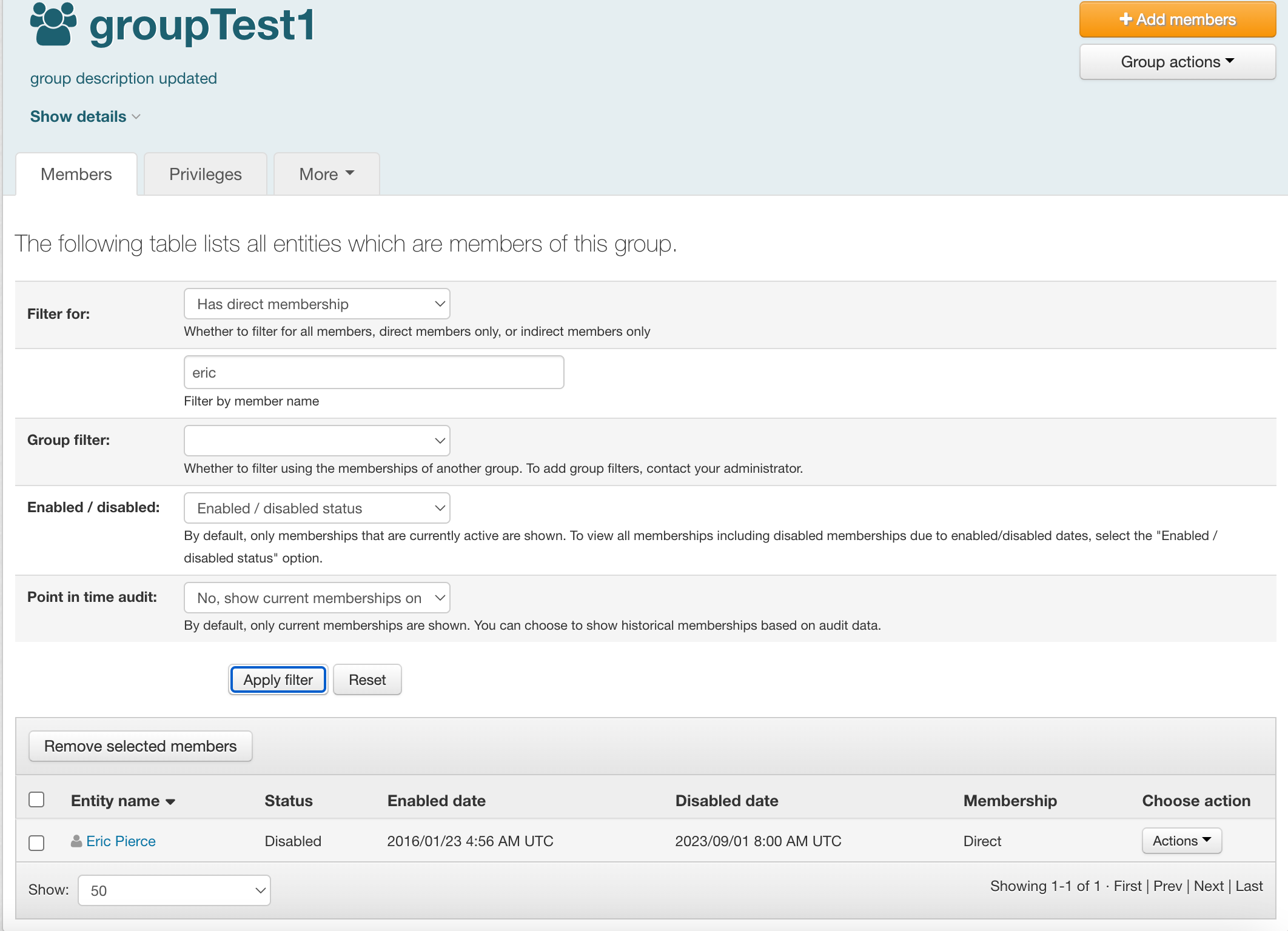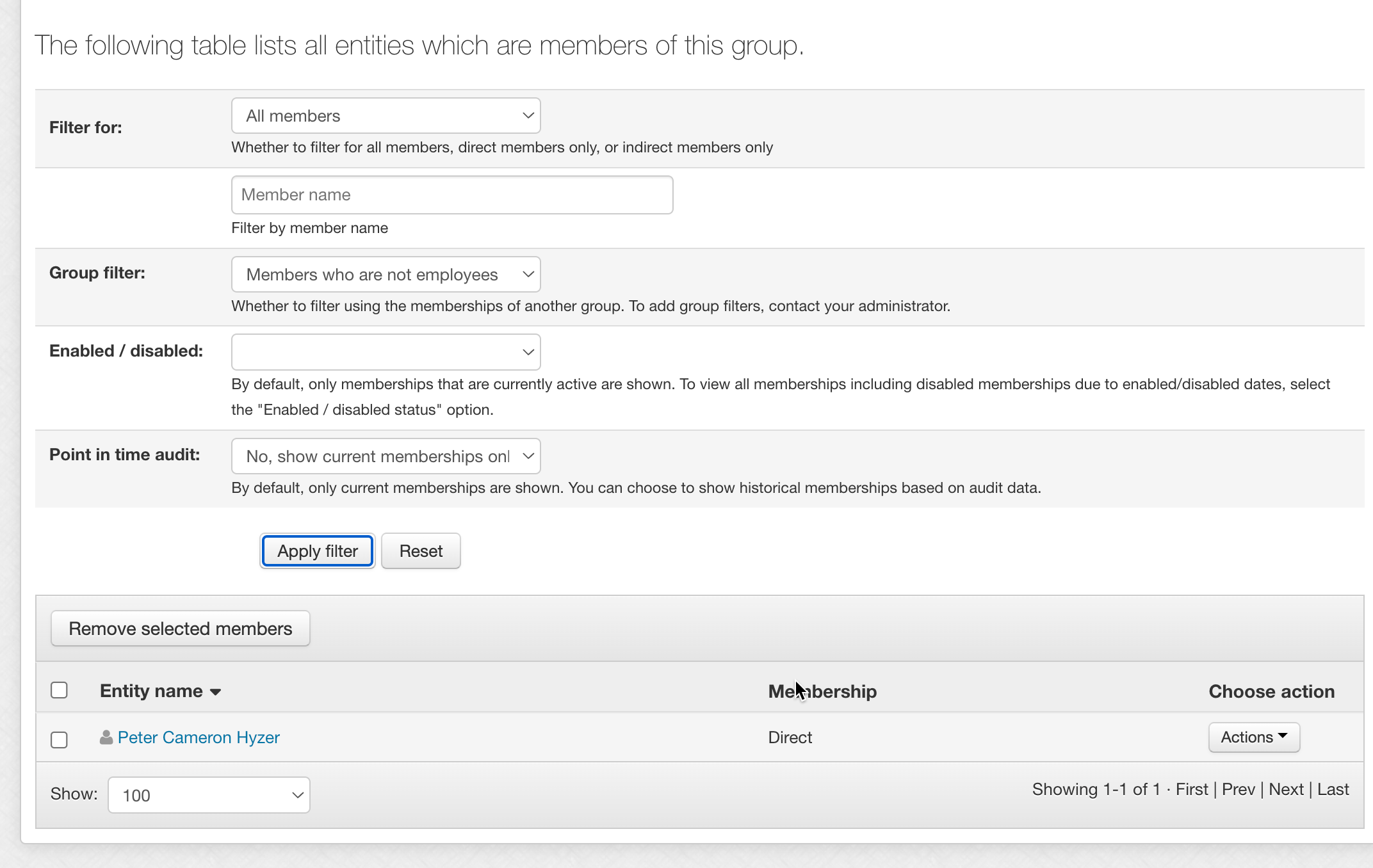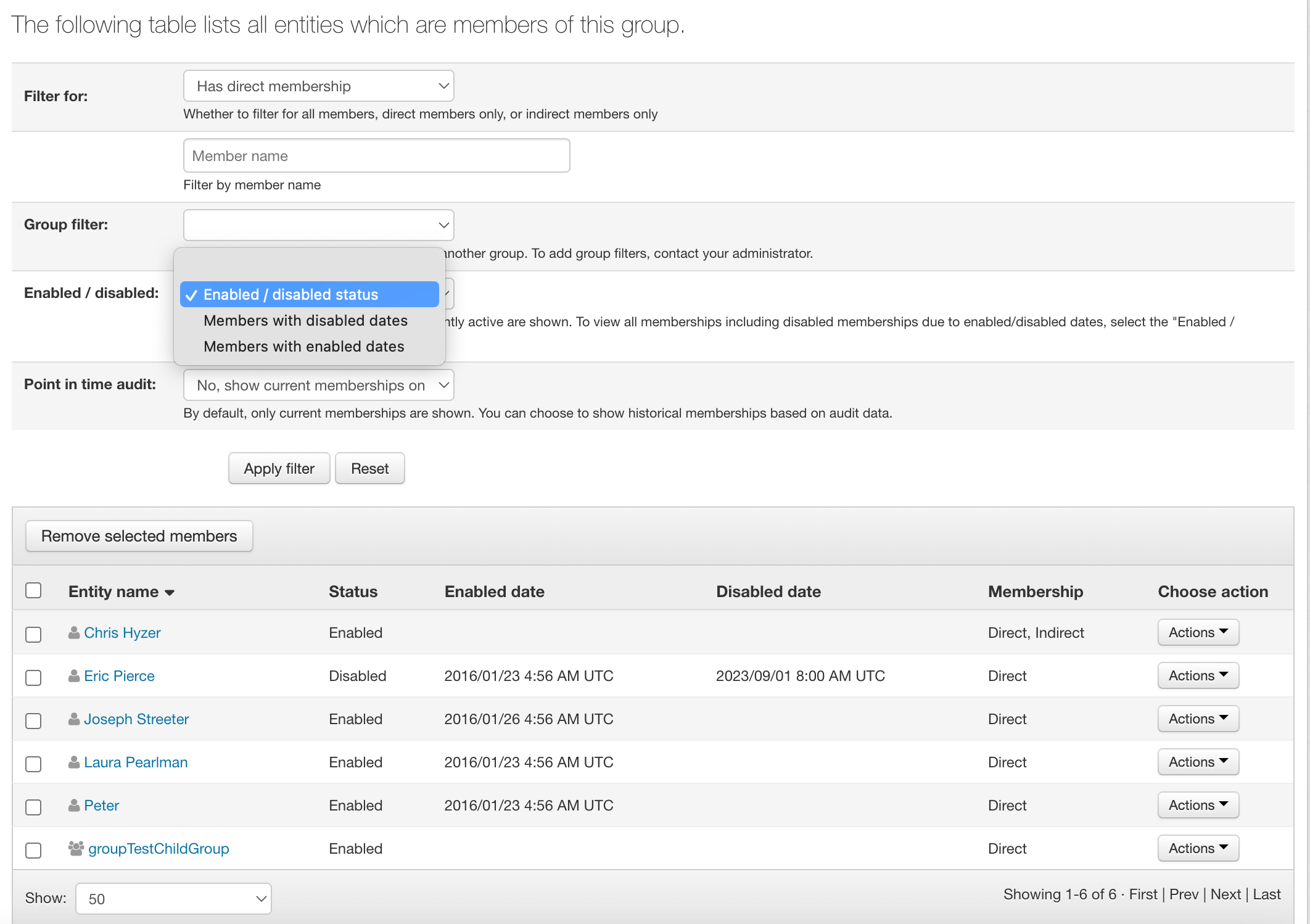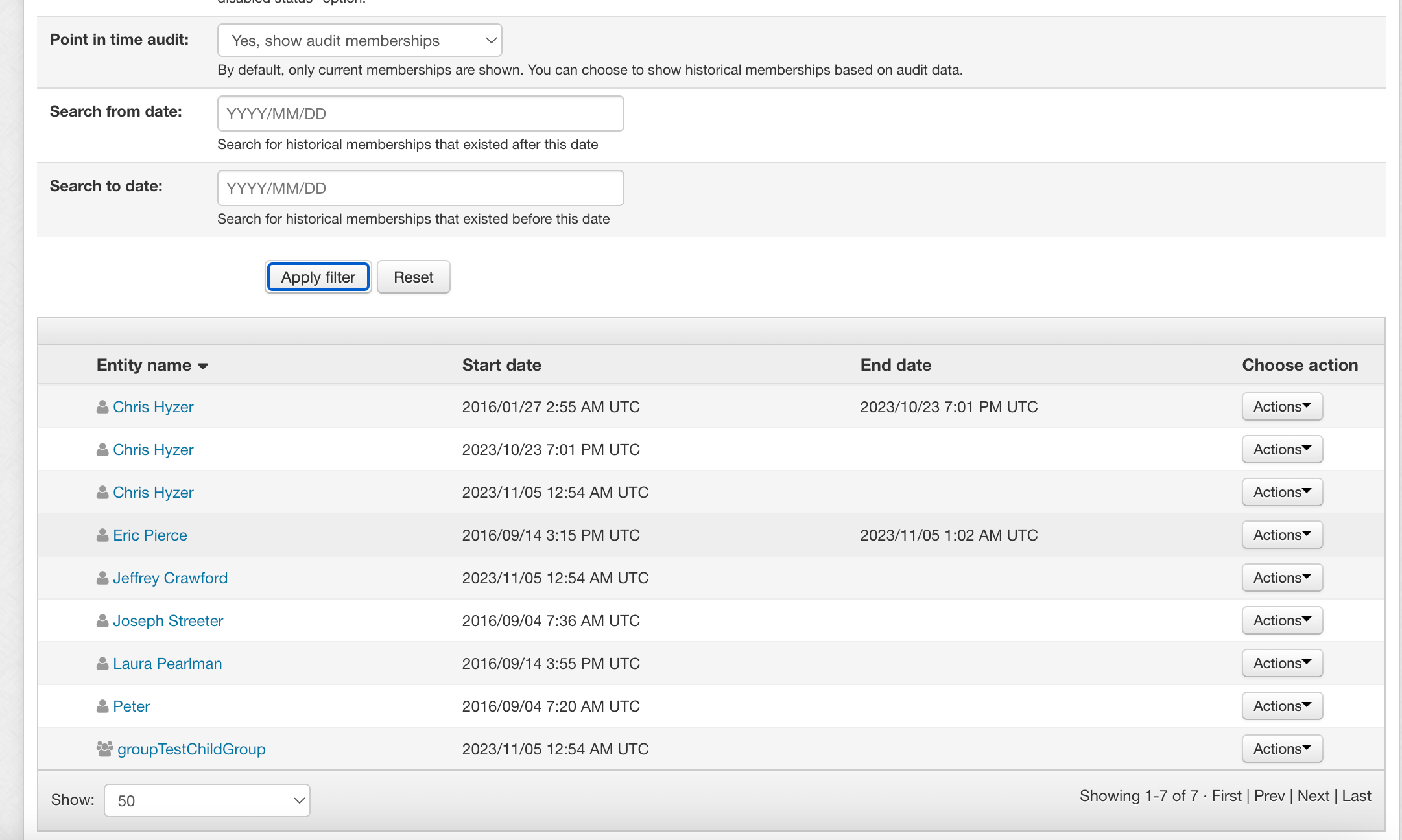| Table of Contents |
|---|
Summary
You can read the members in a group, and use various filters.
Privilege requirements
You need READ or ADMIN on the group to be able to read it members. If you are a Grouper sysadmin or readonly sysadmin you can also READ the members. If you do not see the "Members" tab, or cannot find the group at all, then you cannot READ it memberships.
Find the group
You can find a Group in Grouper in various ways: searching, navigating, favorites, home screen panels, bookmark, etc
See the members
When you click on a group in the UI the members tab shows the members by default.
Under Membership you will see
| Membership type | Description |
|---|---|
| Direct | The member is immediately in the group and can be removed |
| Indirect | The member is immediately in another group which is immediately in this group. The member cannot be removed, but the group could be removed |
| Direct, indirect | The member is immediately in the group and can be removed, though they will still be an indirect member of the group. |
Filter by membership type
You can filter by membership type. This can be useful to see which members can be removed, or to see a smaller list. Note, you can also visualize the group to see the policy
Find a member of a group
Click Advanced, and filter by a user name or group name to find a member of the group
Use a group filter
If your institution has group filters configured, you can use that to help deprovision users who do not fit certain requirements. Click "Advanced" to see the "Group filter" input.
Show enabled / disabled dates
Click "Advanced" and choose which enabled / disabled status to filter on
Point in time
Click "Advanced" and filter by point in time. You will see multiple entries if entities were added and removed and then added to the group again
Read a group's membership list (requires READ privilege or greater)
1. Find the Group Summary screen for the group by navigating or searching. In this example we're at the QS University of Bristol:Academic faculties:Arts:Staff group from the last task
2. Click "Manage members" near the bottom of the summary panel. The Members screen will appear.
- You may choose to view indirect, direct, or all members of the list by selecting the appropriate radio button at the top of the "Membership list" panel and then clicking the "Change display" button. Here we can see that there are no indirect members of this group as none are listen even though we've chosen to "Show ALL members of this group (direct and indirect)"
If we look a other groups the situation is somewhat different. In this example we're looking at the QS University of Bristol:All Academic Staff group (which you can find by navigating or searching), first of all with the "Show DIRECT members of this group" option chosen
.. and then with the "Show ALL members of this group (direct and indirect)" option chosen