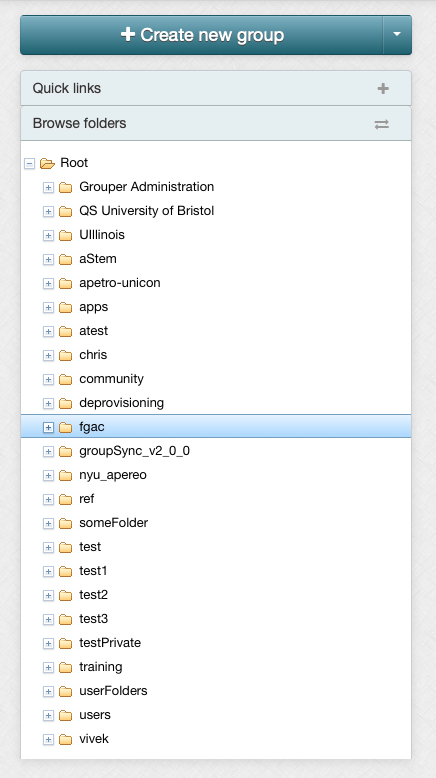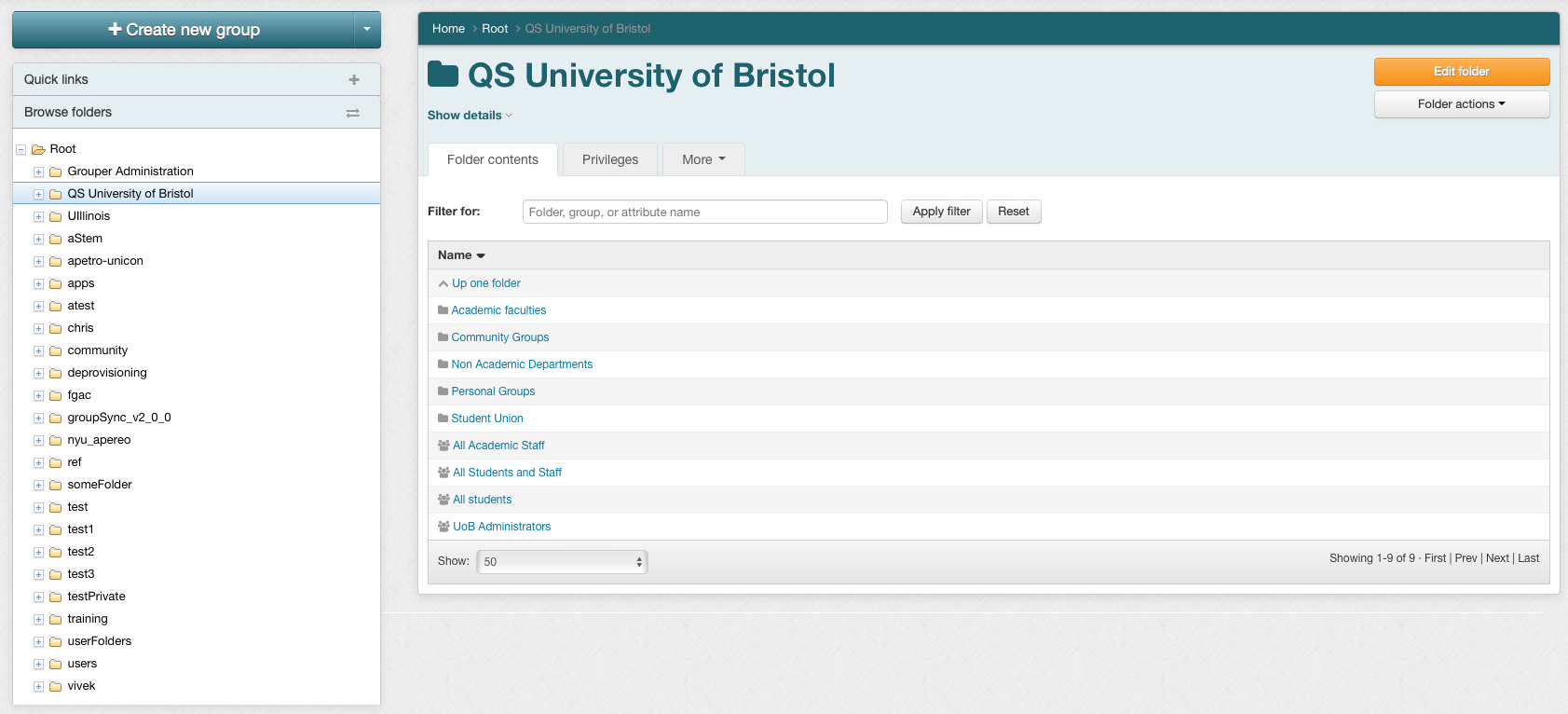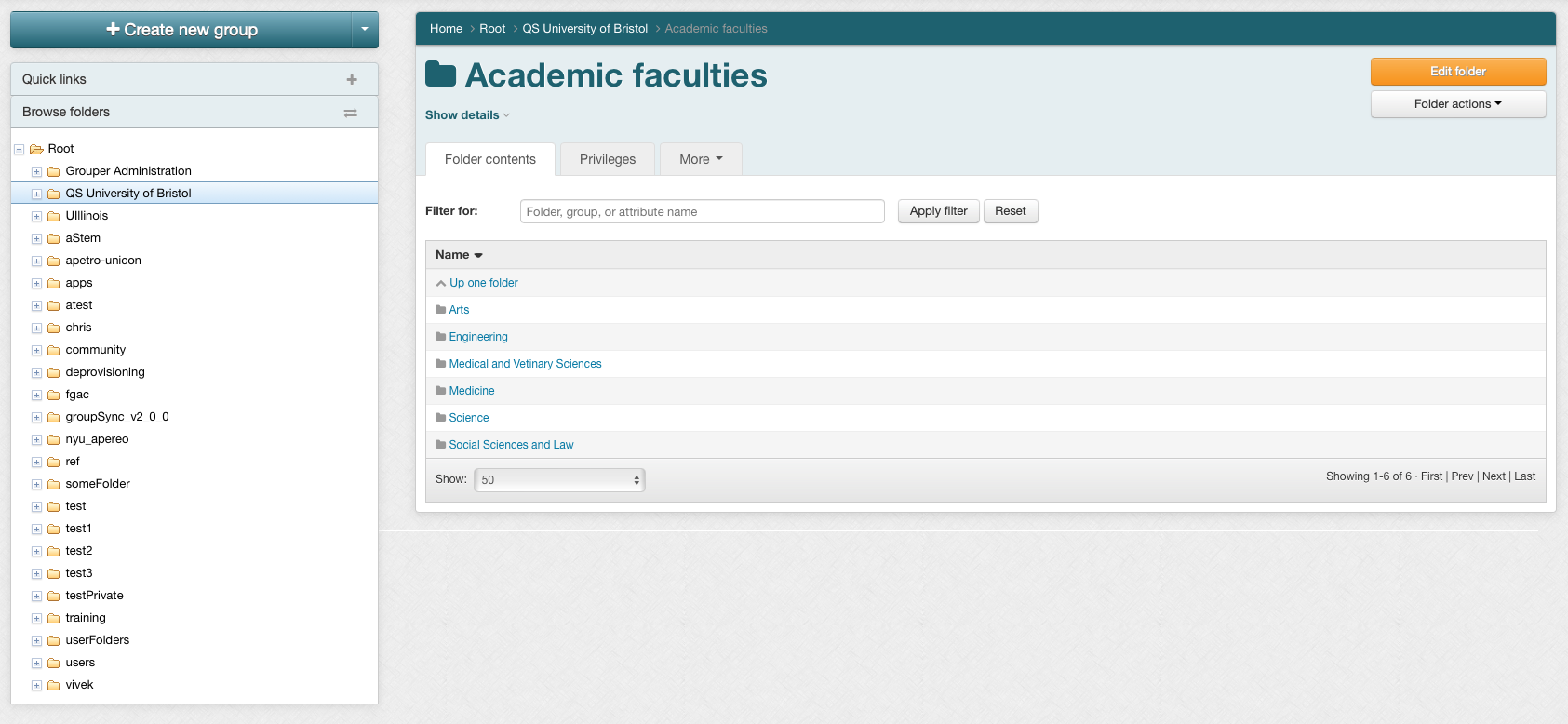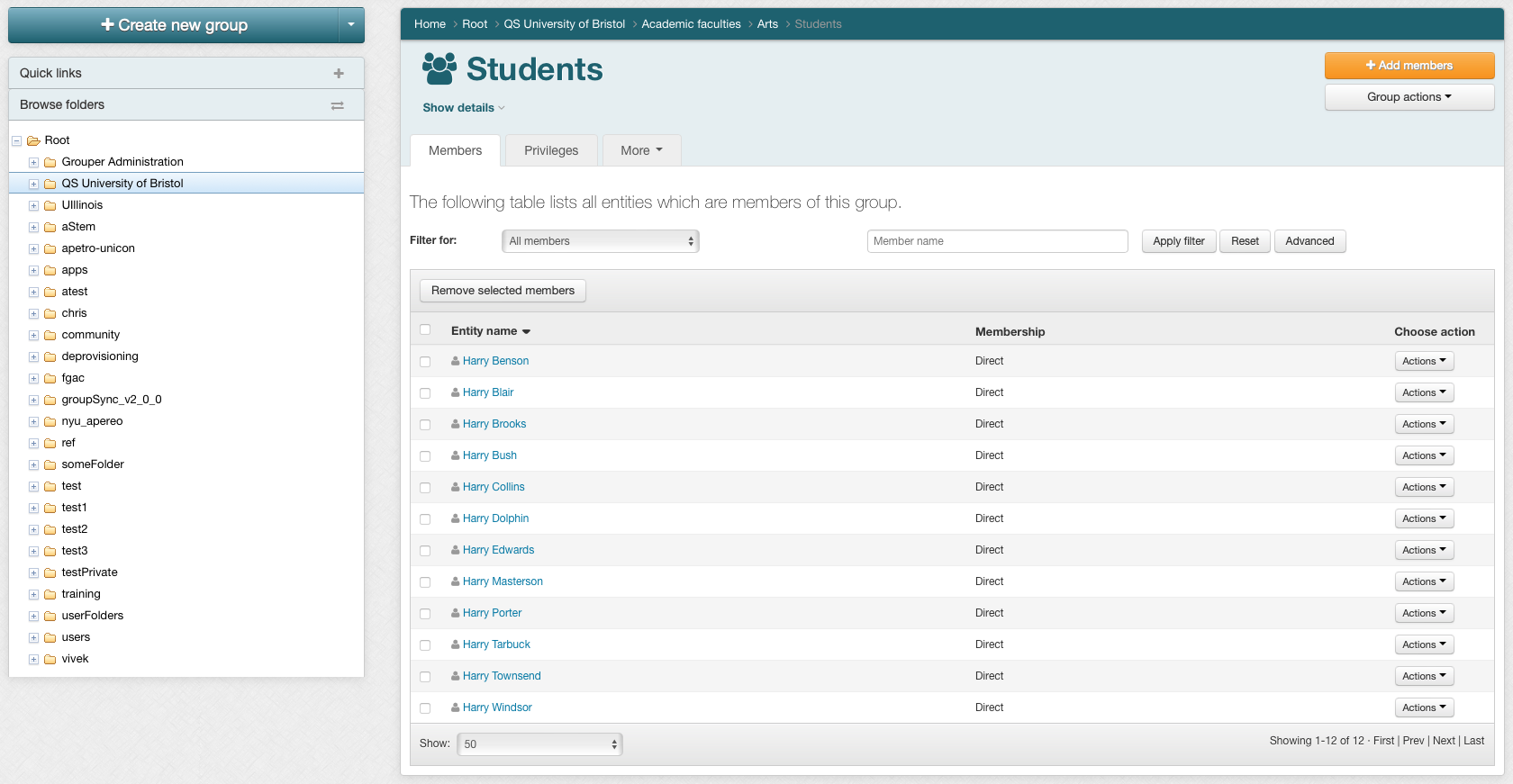...
- Locate the folder tree on the left side of the Grouper user interface
Click any folder name in the panel to show the contents of that folder. Continue clicking through folder names to move through the folder hierarchy. In the screenshots below we click "QS University of Bristol" followed by "Academic faculties":
Message Box title Tip type hint If you cannot see a folder or group (we're logged in as GrouperSystem, so this won't happen, but it could if you're logged in as a regular user), you may lack permission to view any of its contents, or the folder could be in a different location. Try searching for a specific group contained in that folder, or contact your administrator.
- Click any group name in the "Browse or list groups" panel to see the Group Summary screen for that group. Here we've clicked on QS University of Bristol:Academic faculties:Arts:Students on the search results page.