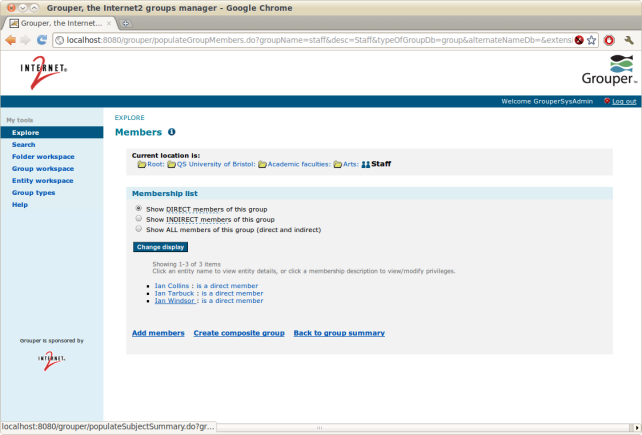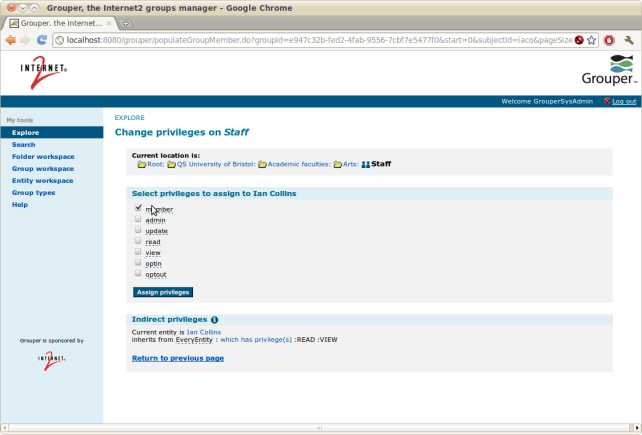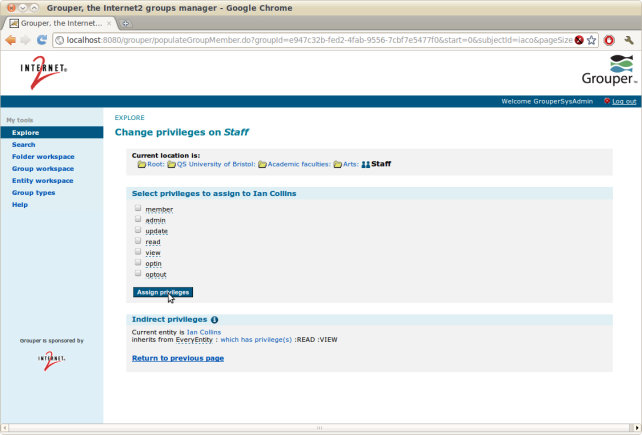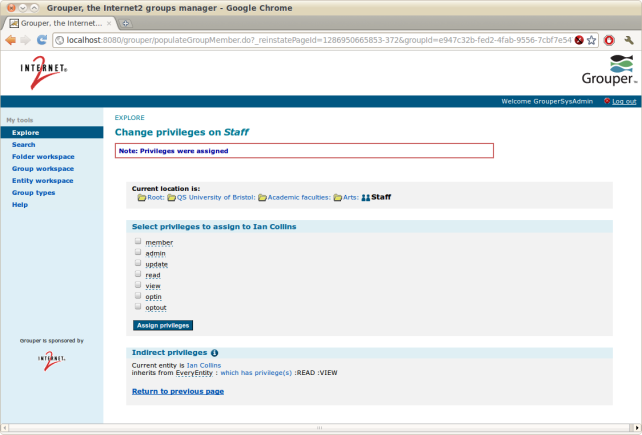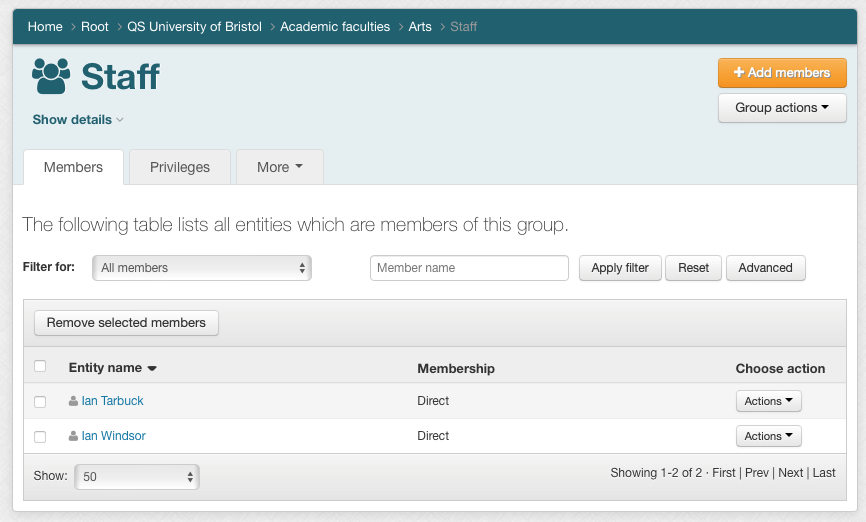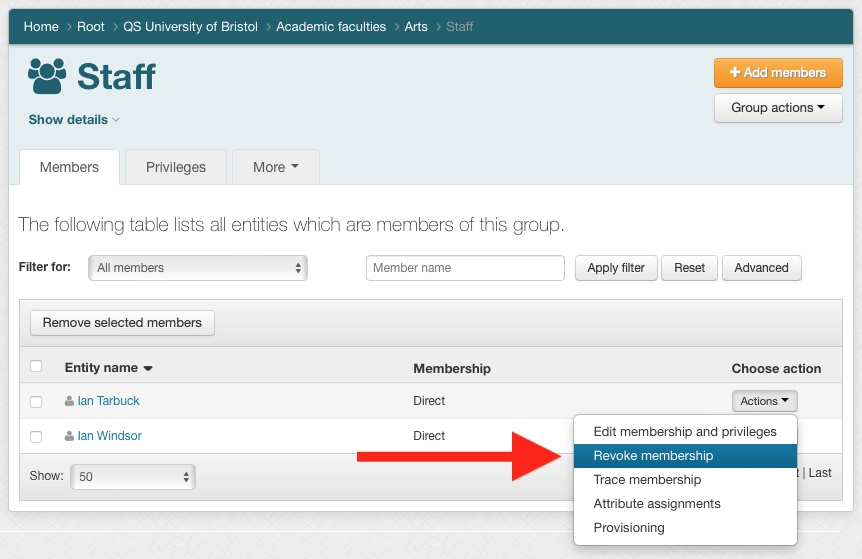| Table of Contents |
|---|
Summary
You can remove
...
a member (individual users, or a group) from a group
...
, if you have the permissions required to do so.
Privilege requirements
You need UPDATE (or ADMIN) on the group in order to remove members from the group. If you are a Grouper sysadmin you inherently have this privilege on every group.
Procedure
- Navigate
...
- to the group's membership list page (in this example we're back at the QS University of Bristol:Academic faculties:Arts:Staff group).
2 Select the member(s) you want to remove by clicking the "is a direct member" link in the member listing(s). Here we're removing the member privilege from Ian Collins, which removes him from the Group
3 Click the "Assign privileges" button
4 Back at the group's membership list page we can see that Ian Collins is no longer a member of the group
- To remove a single member, click the Actions menu on their row and select Revoke membership.
- To remove multiple members at once, click the checkbox next to each member who you want to remove, and then click the Remove selected members button.